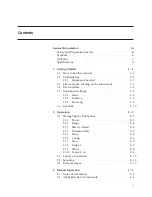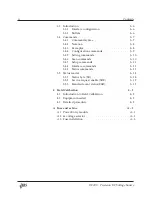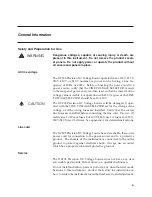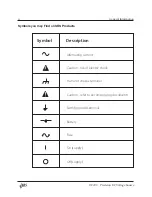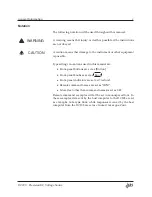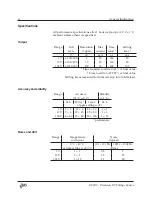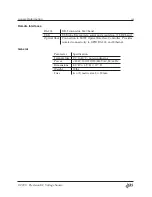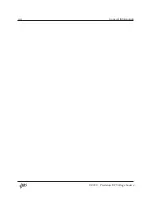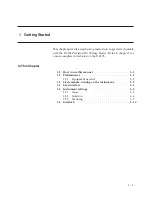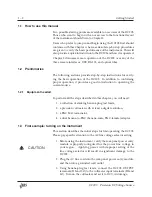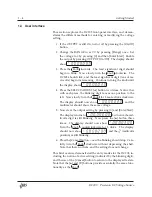Reviews:
No comments
Related manuals for DC205

DVD-L300W
Brand: Samsung Pages: 32

DVD-L200
Brand: Samsung Pages: 32

1287082
Brand: Audiovox Pages: 37

100371
Brand: Champion Pages: 36

SDVD7040-F
Brand: Sylvania Pages: 18

GP 500 Series
Brand: Kimo Pages: 20

DVP-852
Brand: LENCO Pages: 17

ZI-STE1100IV
Brand: ZIPPER MASCHINEN Pages: 93

43259
Brand: Monoprice Pages: 17

LP5500
Brand: Generac Power Systems Pages: 2

DV2-A10B
Brand: Eaton Pages: 95

ECOX 3
Brand: Pytes Pages: 16

24082
Brand: ELCOS Pages: 36

NG-3000
Brand: Landa Pages: 30

PM0525312.03
Brand: Powermate Pages: 12

H-500XP
Brand: Horizon Fuel Cell Technologies Pages: 53

BD-10A
Brand: etp Pages: 8

TG72K12
Brand: ETQ Pages: 78