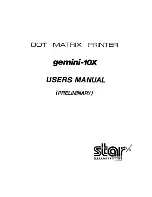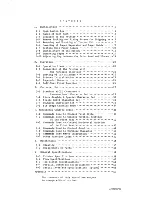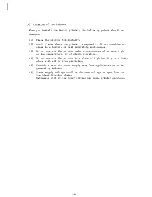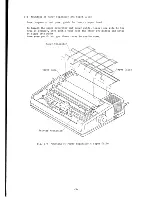Reviews:
No comments
Related manuals for gemini-10X

Sure shot 80 tele
Brand: Canon Pages: 24

iPF720 - imagePROGRAF Color Inkjet Printer
Brand: Canon Pages: 8

i475D Series
Brand: Canon Pages: 2

3160
Brand: IBM Pages: 102

X860
Brand: Lexmark Pages: 8

2231W-1
Brand: Wang Pages: 181

printWiFi
Brand: ImageTech Pages: 44

t2145
Brand: Tally Pages: 106

d-Copia 45
Brand: Olivetti Pages: 246

Everest 600
Brand: Rimage Pages: 217

PPU-231II
Brand: Citizen Pages: 104

ID 300
Brand: DURACARD Pages: 31

ApeosPort C6550 I
Brand: Xerox Pages: 132

BTP-M300
Brand: SNBC Pages: 52

ET-4500
Brand: Epson Pages: 277

ET-4550
Brand: Epson Pages: 288

ET-3850
Brand: Epson Pages: 283

ET-4550
Brand: Epson Pages: 60