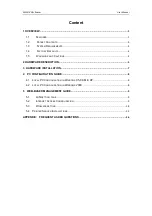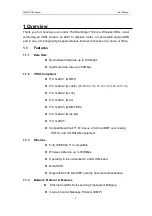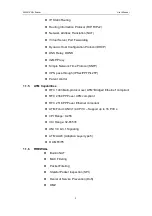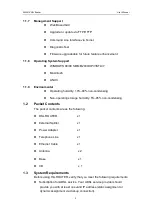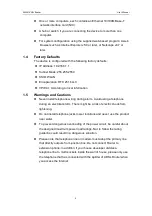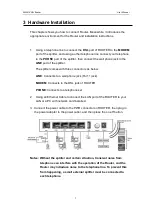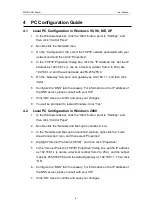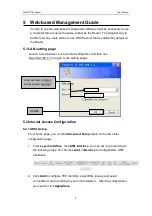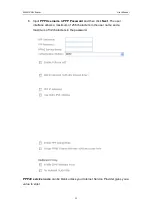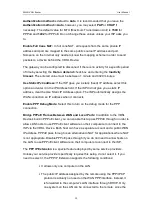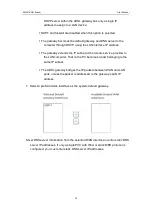Reviews:
No comments
Related manuals for 1702 VDSL2

25
Brand: ZETR Pages: 2

CD Series
Brand: CallDirect Pages: 33

3210
Brand: Patton electronics Pages: 2

PTP 820 Series
Brand: Cambium Networks Pages: 29

Wi-Fi-M.2 EVB
Brand: Quectel Pages: 23

RIPWAVE 40-00460-00R
Brand: Navini Networks Pages: 35

WAG302
Brand: NETGEAR Pages: 2

P841
Brand: Perle Pages: 2

TE100-S16 - 10/100Mbps Ethernet Switch
Brand: TRENDnet Pages: 15

Imagine 920
Brand: HELVAR Pages: 2

NH 210
Brand: NBase Pages: 18

NR4400 Series
Brand: Gearlinx Pages: 23

FrameSaver DSL 9788 Router
Brand: Paradyne Pages: 28

IR615-S Series
Brand: InHand Pages: 69

BinGO! DSL II
Brand: BinTec Pages: 2

CR16000-M
Brand: H3C Pages: 4

WGR614DLNA
Brand: NETGEAR Pages: 2

PMP 430 Series
Brand: Cambium Networks Pages: 132