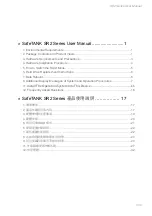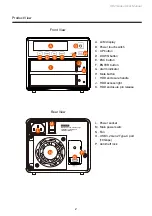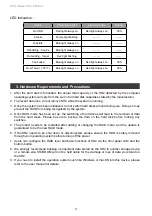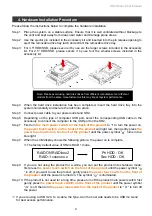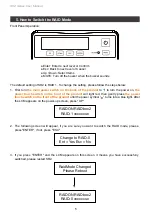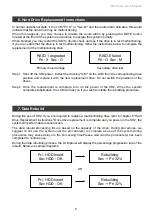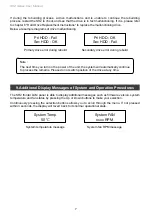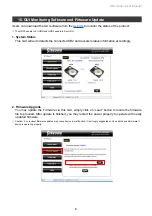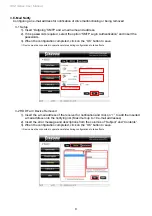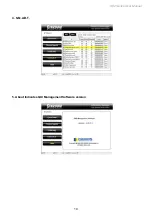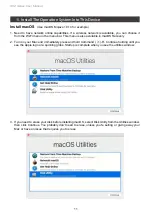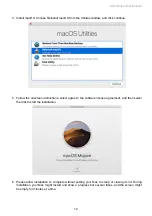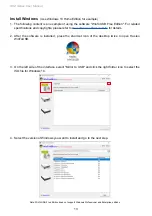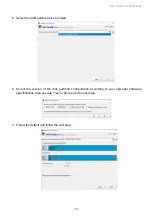Summary of Contents for SOHORAID SR2
Page 1: ...SOHORAID User Manual SR2 Series...
Page 12: ...SR2 Series User Manual 10 4 S M A R T 5 About Indicates GUI Management Software version...
Page 26: ...SR2 Series User Manual 24 GUI HDD1 Pri HDD2 Sec 1 GUI SR2 2 GUI Load 10 GUI...
Page 28: ...SR2 Series User Manual 26 4 S M A R T 5 GUI...
Page 30: ...SR2 Series User Manual 28 4 macOS macOS 5 6 Mac Mac...
Page 32: ...SR2 Series User Manual 30 5 USB 6 7...
Page 33: ...SR2 Series User Manual 31 8 Windows 10 9 USB BIOS UEFI USB 10 Windows 10...
Page 35: ...SR2 Series User Manual 33 http www stardom com tw...