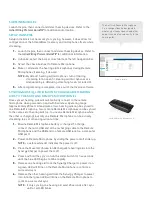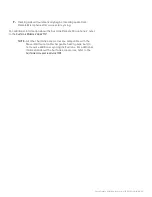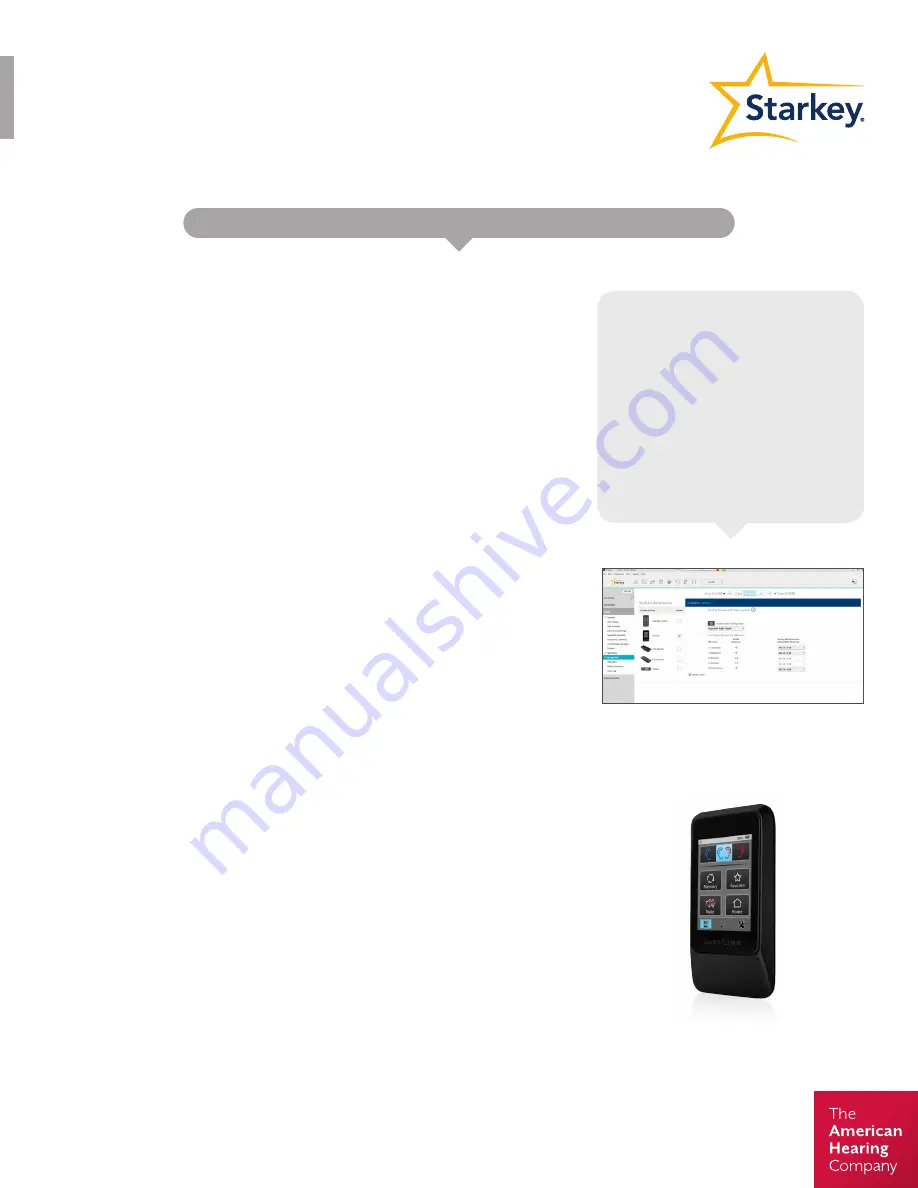
GOVERNMENT SERVICES
Quick
TIPS
SURFLINK ACCESSORY SYNCING TO MUSE iQ LITHIUM-ION RECHARGEABLE HEARING AIDS
PRODUCT AVAILABILITY:
Muse iQ Lithium-Ion Rechargeable Devices
The SurfLink Mobile 2 is designed to
interface with your wireless hearing
aids in multiple ways:
1. As a remote control to make
hearing aids setting adjustments
2. As a cell phone streaming device
3. As an audio streaming device from
Bluetooth devices, line-in input via
the micro-USB jack, and built-in
omni and directional microphones
SURFLINK MOBILE 2
Launch Inspire, then connect and detect hearing devices. Refer to the
Initial Fitting Protocol QuickTIP
for additional information.
SETUP IN INSPIRE
The back of the Synergy Charger is equipped with four LED indicators to
provide information about the charging of the battery onboard the Synergy
Charger. The onboard battery allows charging of the hearing aids to occur,
while the Synergy Charger is away from a power source.
1.
In Inspire, select the Accessories tab from the left navigation bar.
2.
Select the check box next to Mobile.
3.
Select the desired Favorite Button Configuration from the
dropdown menu. Options include:
a. None
b. Start/Stop Audio Stream (default)
c. Noise Control Boost
d. Tinnitus On/Off
4.
Select Hearing Aid Microphone Setting While Streaming.
5.
After programming is complete, close out of the Inspire software.
SYNCING MUSE iQ LITHIUM-ION RECHARGEABLE HEARING
AIDS TO SURFLINK MOBILE 2
1.
After closing out of the Inspire software, power on the SurfLink
Mobile 2 by holding the button at the top right of the device.
2.
Select the Settings icon on the bottom right of the SurfLink Mobile
2, then Advanced Setup, then Hearing Devices.
3.
Select Sync New. A message will appear “If Inspire fitting session
is open, please close it now.”
4.
Insert the hearing aids into the Synergy Charger to power the
hearing aids down. Once the syncing process begins, remove
the hearing aids from the charger to power them on. The serial
numbers will highlight in blue on the SurfLink Mobile 2 screen.
5.
Select Sync, then OK to complete the syncing process. Synced
hearing aids are now synced for Streaming and Remote Control
functionality.
NOTE:
Up to two hearing aids (one right and one left) may be
synced to the SurfLink Mobile 2 at one time.
For additional information about the SurfLink Mobile 2, refer to the
SurfLink Mobile 2 QuickTIP
.
SurfLink Mobile 2
Setup in Inspire