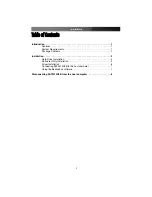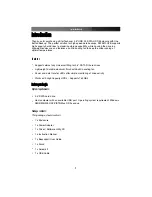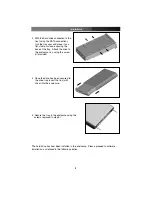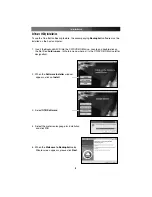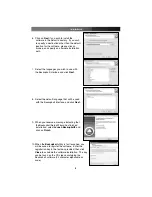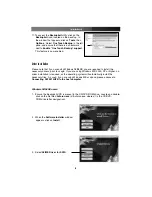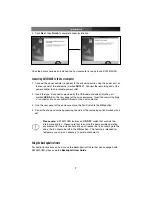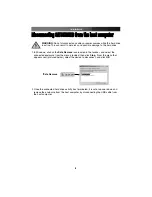Reviews:
No comments
Related manuals for InfoSafe SAT3510U2B

Jazz EB207U
Brand: ENERMAX Pages: 10

ERn2-RM-120
Brand: Unison Pages: 32

Obsidian 250d
Brand: Corsair Pages: 14

570X SPECIAL EDITION
Brand: Corsair Pages: 38

iCUE 7000X RGB
Brand: Corsair Pages: 92

BOX03706
Brand: Ingersoll-Rand Pages: 2

MD1280
Brand: Dell EMC Pages: 57
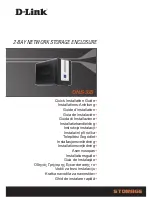
DNS-323 - Network Storage Enclosure NAS...
Brand: D-Link Pages: 292

RDC-TRAY - Hard Drive hot-plug Tray
Brand: 3Ware Pages: 4

Universal Shelter
Brand: DAVIS Pages: 8

IBC-L
Brand: Eaton Pages: 86

Aura CM-55i
Brand: CAMDEN Pages: 5

MIC-3038 Series
Brand: Advantech Pages: 2

WP3-RZ3O+2A
Brand: SSV Works Pages: 2

MapIT G2
Brand: Siemon Pages: 67

AUTOCALL 4100-9930
Brand: Simplex Pages: 2

R800RAID
Brand: Fusion Pages: 6

PQ-2212
Brand: Pure Acoustics Pages: 5