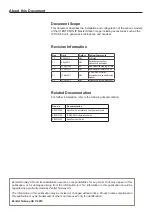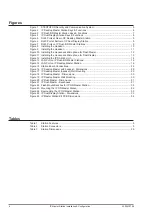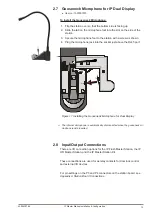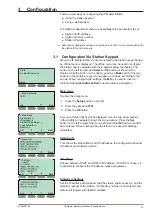Reviews:
No comments
Related manuals for A100K10788

30Z
Brand: TCL Pages: 22

iTalk2
Brand: AbleNet Pages: 8

Sidekick
Brand: T-Mobile Pages: 103

SGH T729 SGH-Blast Series
Brand: Samsung Pages: 163

FlexSet 280S
Brand: Tadiran Telecom Pages: 253

SL570
Brand: Bea-fon Pages: 70

VVX 311
Brand: Polycom Pages: 2

9211 IP
Brand: Olympia Pages: 31

MQ-D88 SENIOR
Brand: Quadro Pages: 76

SM-G9900
Brand: Samsung Pages: 158

SM-G991U1
Brand: Samsung Pages: 179

SM-G990E
Brand: Samsung Pages: 159

SM-G990W2
Brand: Samsung Pages: 162

C389
Brand: Hisense Communications Pages: 24

E821
Brand: Zte Pages: 66

ZIP 33i
Brand: Telecom Pages: 2

Infinity PD5
Brand: QUO Pages: 9

Max Duo Z963VL
Brand: Zte Pages: 60