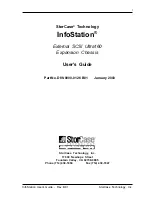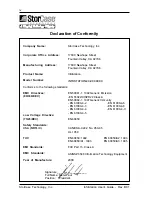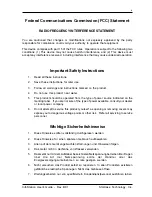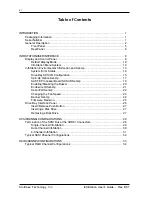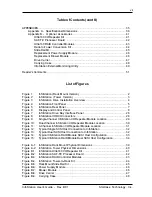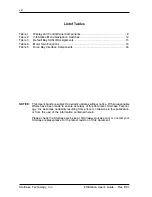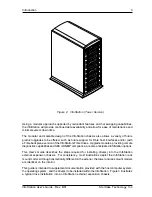Reviews:
No comments
Related manuals for InfoStation External SCSI Ultra160

NI 9144
Brand: National Instruments Pages: 12

SCXI-1000
Brand: National Instruments Pages: 43

5-350D Series
Brand: Hammond Manufacturing Pages: 2

Versa N26
Brand: Thermaltake Pages: 12

Level 10
Brand: Thermaltake Pages: 20

Socle Box
Brand: Riello Pages: 8

RSC-2A-SA1-2
Brand: Advanced Industrial Computer Pages: 4