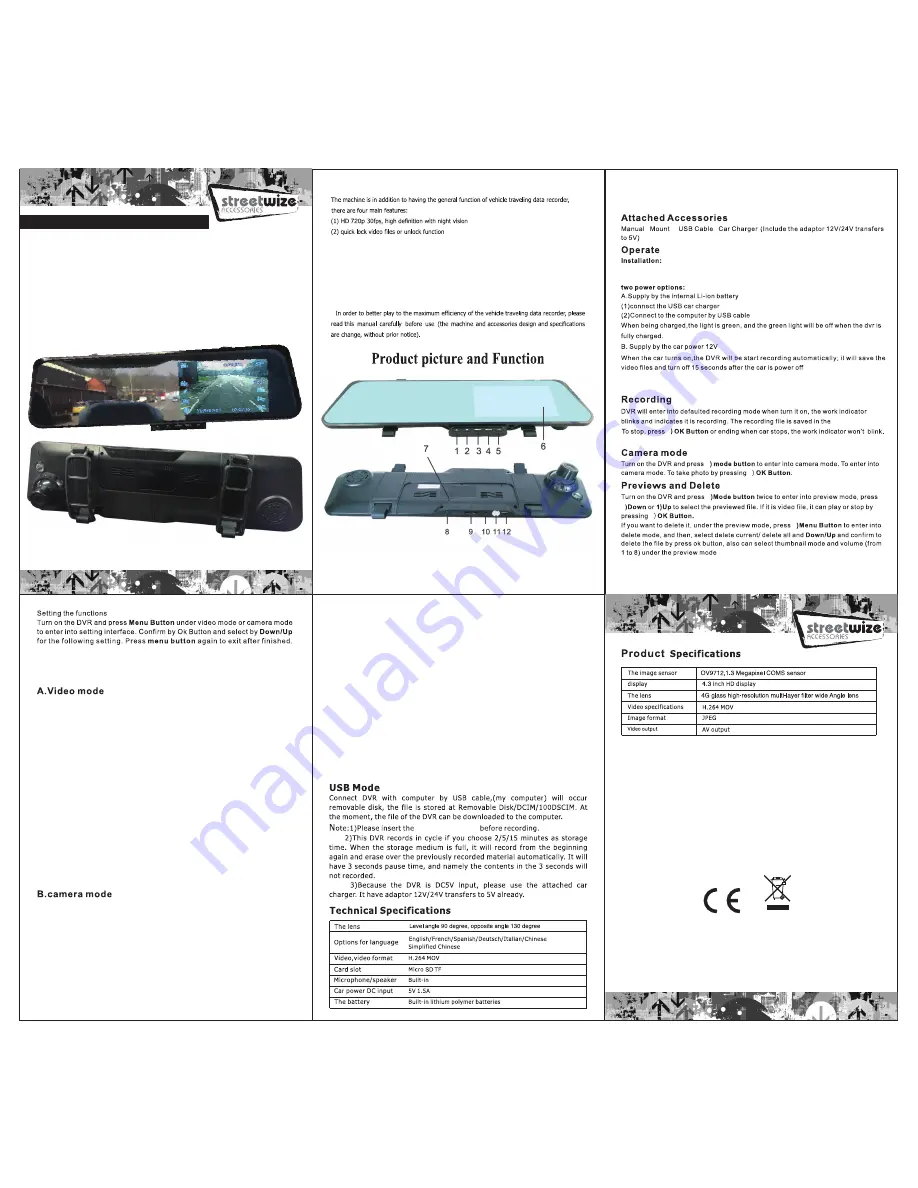
(3) Parking Function: When the parking function is on, even if the vehicle is off, if there is
a bump to the car the SWREC4 will automatically record 1 minute of video and
automatically save the file.
(4) Built-in G-Sensor: During normal usage the SWREC4 will be recording. On significant
impact to the vehicle (a crash for example) the SWREC4 will automatically LOCK the
video to protect the evidence from erasing by the loop recording feature. (This function
has to be selected).
Install the DVR on top of the vehicle rear view mirror using the flexible straps,
and connect to the vehicle 12V power plug using the 12V to 5V adaptor supplied.
Note: When using the 12V to 5V power adaptor (supplied), to turn off DVR press the
power button until the DVR turns off, or remove the plug from the power socket.
If at any time the SWREC4 Freezes/Hangs during operation, it
can be reset by inserting a paper clip or pin into (7) Reset hole and
pressing gently. The SWREC4 will then restart.
Micro SD TF Card
Capture Mode
Single, 2s Timer 5s Timer, 10s Timer
Resolution
12M 4000 x3000, 10M 3648 x 2736, 8M3264 x 2448,
5M 2592 x1944, 3M 2048 x 1536, 2MHD 1920 1080 VGA 640 x 480,
1.3M
1280
x960
Sequence
Off / On
Quality
Fine, Normal, Economy
Sharpness
Strong, Normal, Soft
AWB White balance Auto, Daylight, Cloudy, Tungsten, Fluorescent
Colour
Colour, Black & White, Sepia
ISO Auto
100,200,400
Face detection
Off face detection, Smile detection
Anti- Shaking
Off / On
Quick Review
2 seconds, 5 seconds
Date Stamp
Off Date, Date/Time
G-Sensor
Off, Low, Medium, High
Date Time
DD MM YY, hour minute second
Auto power off
Off 1 minute 3 minutes
Beep sound
Off / On
Language
English, French, Spanish, German, Italian, Chinese,
Simplified
Chinese
TV Mode
PAL, NTSC
Frequency
50Hz, 60 Hz
Lamp setting
Off / On
Image rotation
Off / On
Back light
Off, 1 minute, 2 minutes, 3 minutes, 5 minutes
Monitoring
Off / On
Format SD card
All data will be deleted Cancel/Ok
Default setting
Return menus setting to defaults Cancel /OK
Version BSD-0220-2015-01-31-TV
Date/Time: when standby mode,please press Menu button twice , press DOWN to
enter Date/Time, press Up/Down buttons to select year, press OK to select. Press
Up/Down buttons to select date, press OK to select. Press Up/Down buttons to
select time, press OK to select. When correct press menu button to exit.
C. Playback Video and Images
Delete
Delete Current, Delete All, erase this, and cancel, ok
Protect
Lock Current, Unlock Current, Lock all, and unlock all
Slide show
2 Seconds, 5 Seconds, 8 Seconds
Resolution
QVGA 320 x 320, VGA 640 x 480, WVGA 848 x 48o,
720P 1280 x 720, 1080P 1440 x 1080, 1080P FHD 1920 x 1080
Loop recording
Off, 3 minutes, 5 minutes, and 10 minutes
Ex0.0,+1/3,+2/3,+1.0,+4/3,+5/3,+2.0,,-1/3,-2/3,-1.0,-4/3,-5/3,2.0
Motion detection Off/On
Record Audio
Off/On
Date Stamp
Off/On
G-Sensor
Off, Low, Medium, High
Date Time
DD MM YY, hour minute second
Auto power off Off 1 minute 3 minutes
Beep sound
Off/On
Language
English Francais, Espanol,Deutsch,Italinao, Chinese , simplified Chinese
TV Mode
Pal, NTSC
Frequency
50Hz, 60 Hz
Lamp setting
Off / On
Image rotation
Off / On
Back light
Off, 1 minute, 2 minutes, 3 minutes, 5 minutes
Monitoring
Off / On
Format SD card all data will be deleted Cancel/Ok
Default setting
Return menus setting to defaults Cancel /OK
Version BSD-0220-2015-01-31-TV
4
4
3
2
5
5
5
Micro SD TF Card
Streetwize Accessories:
Sales enquiries:
sales@streetwizeaccessories.com
Technical enquiries:
support@streetwizeaccessories.com
www.streetwizeaccessories.com
Lancashire
BL9 9NB
Please read and understand these instructions carefully before
operating this HD Video Journey Recorder.
HD
In-Vehicle
Video Journey
Recorder
User Manual
SWREC4
REAR VIEW MIRROR MOUNT
1. Up 2. Down 3. Menu 4. Mode 5 O.K. 6. 4.3” screen
7. Reset 8. Power 9. Micro SD TF Card Slot 10. AV Out (wire not supplied)
11. GPS (Support Optional) 12. USB 2.0 Socket



















