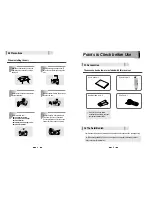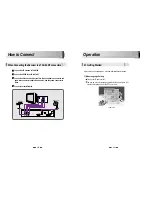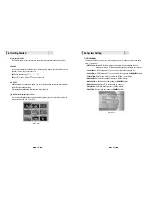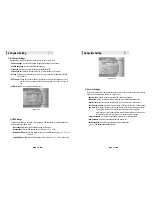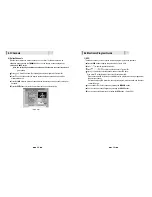Reviews:
No comments
Related manuals for SRT 4650

MDS Mercury Series
Brand: GE Pages: 4

402
Brand: NAD Pages: 20

FT5Dr
Brand: Yaesu Pages: 63

FT5Dr
Brand: Yaesu Pages: 80

RXP2S220
Brand: V2 Pages: 16

ZATR833A-II-OLED
Brand: F.u.n.k.e. Pages: 54

B.RO 44 Series
Brand: Allmatic Pages: 10

33625
Brand: GE Pages: 24

CED1600
Brand: Magnavox Pages: 31

AVR505
Brand: B&K Pages: 88

i2725E
Brand: Icom Pages: 96

DTR94 HD FREESAT
Brand: Sagem Pages: 48

Starmate ST1
Brand: Sirius Satellite Radio Pages: 36

VX709A
Brand: Clarion Pages: 80

7644882010
Brand: Blaupunkt Pages: 21

FT-90R
Brand: Yaesu Pages: 64

AVR137/230
Brand: Harman Kardon Pages: 87

MVT-7100
Brand: Yupiteru Pages: 20