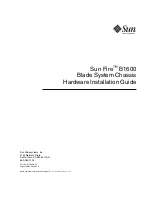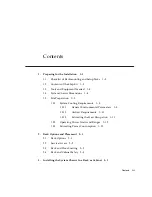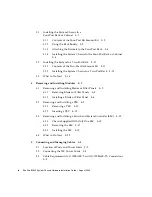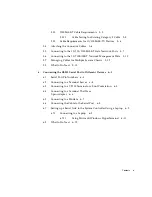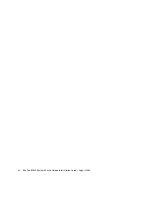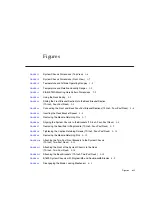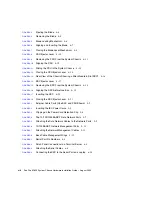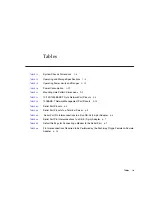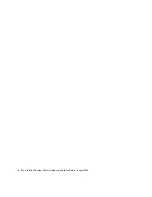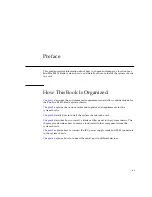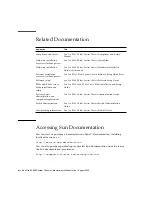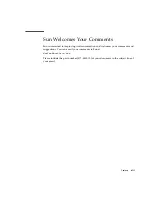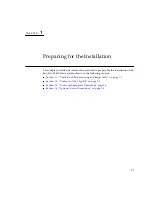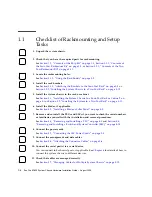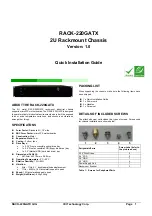Summary of Contents for Sun Fire B1600 Administration
Page 6: ...vi Sun Fire B1600 System Chassis Hardware Installation Guide August 2003 ...
Page 10: ...x Sun Fire B1600 System Chassis Hardware Installation Guide August 2003 ...
Page 14: ...xiv Sun Fire B1600 System Chassis Hardware Installation Guide August 2003 ...
Page 30: ...2 4 Sun Fire B1600 System Chassis Hardware Installation Guide August 2003 ...
Page 82: ...5 14 Sun Fire B1600 System Chassis Hardware Installation Guide August 2003 ...
Page 94: ...6 12 Sun Fire B1600 System Chassis Hardware Installation Guide August 2003 ...
Page 98: ...Index 4 Sun Fire B1600 System Chassis Hardware Installation Guide August 2003 ...