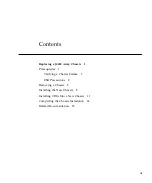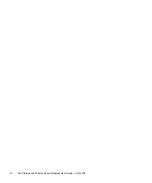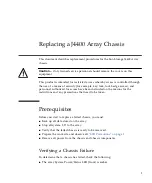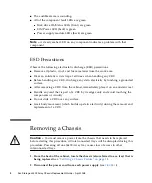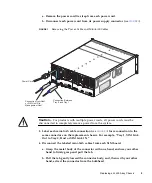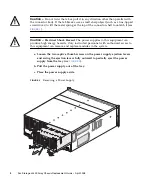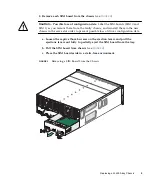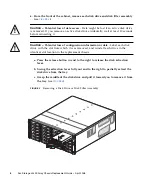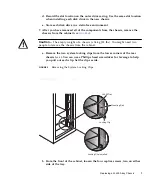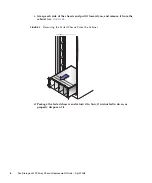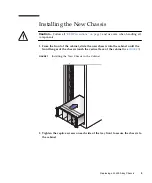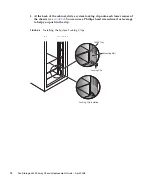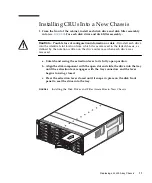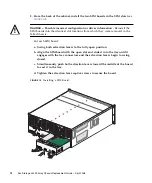Reviews:
No comments
Related manuals for Sun Storage J4400
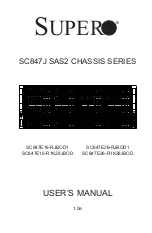
SC847E16-R1K28JBOD
Brand: Supero Pages: 121

CH3130
Brand: H&S Pages: 32

Epic v3.1
Brand: Pitney Bowes Pages: 336

SC815S-560B
Brand: Supermicro Pages: 80

OneShot PC01
Brand: Seventh Circle Audio Pages: 8

PowerEdge M520
Brand: Dell Pages: 159

PowerEdge M620
Brand: Dell Pages: 368

poweredge VRTX
Brand: Dell Pages: 931

PowerEdge M820 Systems
Brand: Dell Pages: 155

ACE-COM L1
Brand: ADC Pages: 34

RM42-502
Brand: SilverStone Pages: 2

PT12B
Brand: SilverStone Pages: 2

SUGO series
Brand: SilverStone Pages: 28

SG08-LITE
Brand: SilverStone Pages: 32

MILO 10
Brand: SilverStone Pages: 31

GD04 Grandia Series
Brand: SilverStone Pages: 32

CS351
Brand: SilverStone Pages: 44

IW-RS316-03
Brand: In Win Pages: 34