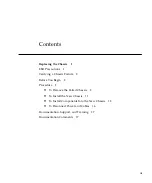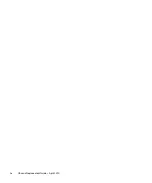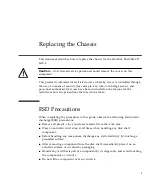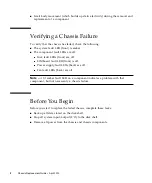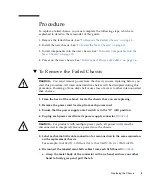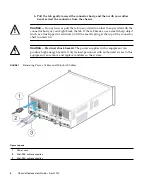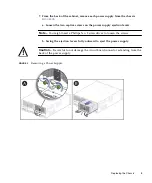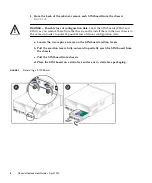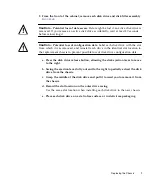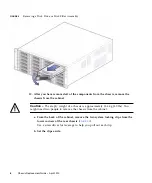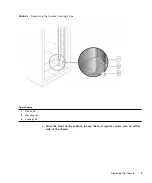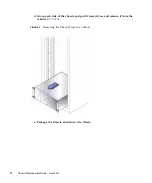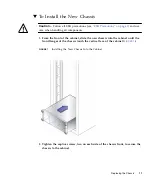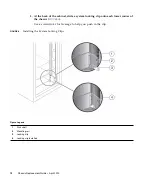Reviews:
No comments
Related manuals for Sun Disk Shelf-24x3.5" SAS-2

SC815S-560B
Brand: Supermicro Pages: 80

SC111 Series
Brand: Supero Pages: 64

CommPlete CC2400
Brand: Multitech Pages: 113

CT-100B Series
Brand: VXI Pages: 35

SV540 v2
Brand: Sliger Pages: 16

SmartBits 200
Brand: Spirent communications Pages: 6

WMC-704M
Brand: AICSYS Pages: 11

Elgar ReFlex Power
Brand: Ametek Pages: 359