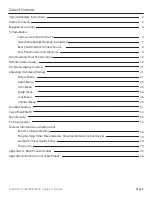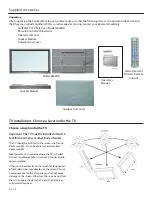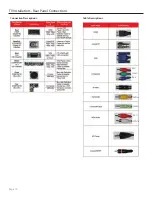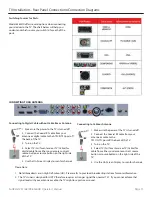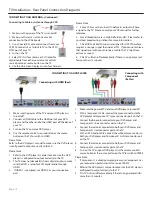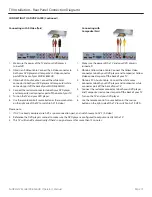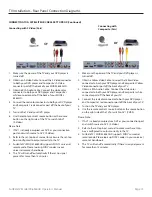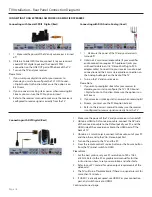Reviews:
No comments
Related manuals for SB-6560HD

4 Series
Brand: Samsung Pages: 4

4 Series
Brand: TCL Pages: 28

CL29K40MQ
Brand: Samsung Pages: 8

50/204I-GB-5B-FHKUP
Brand: e-motion Pages: 26

L24HED13
Brand: Logik Pages: 1

LCD20V6AT
Brand: TCL Pages: 27

27GT530YX51
Brand: GE Pages: 55

STL-39VN77D
Brand: Sinotec Pages: 17

55DP660
Brand: TCL Pages: 15

SENTRY 2
Brand: Zenith Pages: 31

RLDED4079A-SM
Brand: RCA Pages: 41

0E-32LED
Brand: W Box Pages: 23

50C715
Brand: TCL Pages: 20

HANNSteddy HANNSteddy
Brand: HANNspree Pages: 63

X32/60G-GB-3B-TCDUP-UK
Brand: UMC Pages: 34

H24F36DT Series
Brand: Zenith Pages: 48

L15V26B
Brand: Zenith Pages: 56

APL21621W-HDID
Brand: Akura Pages: 23