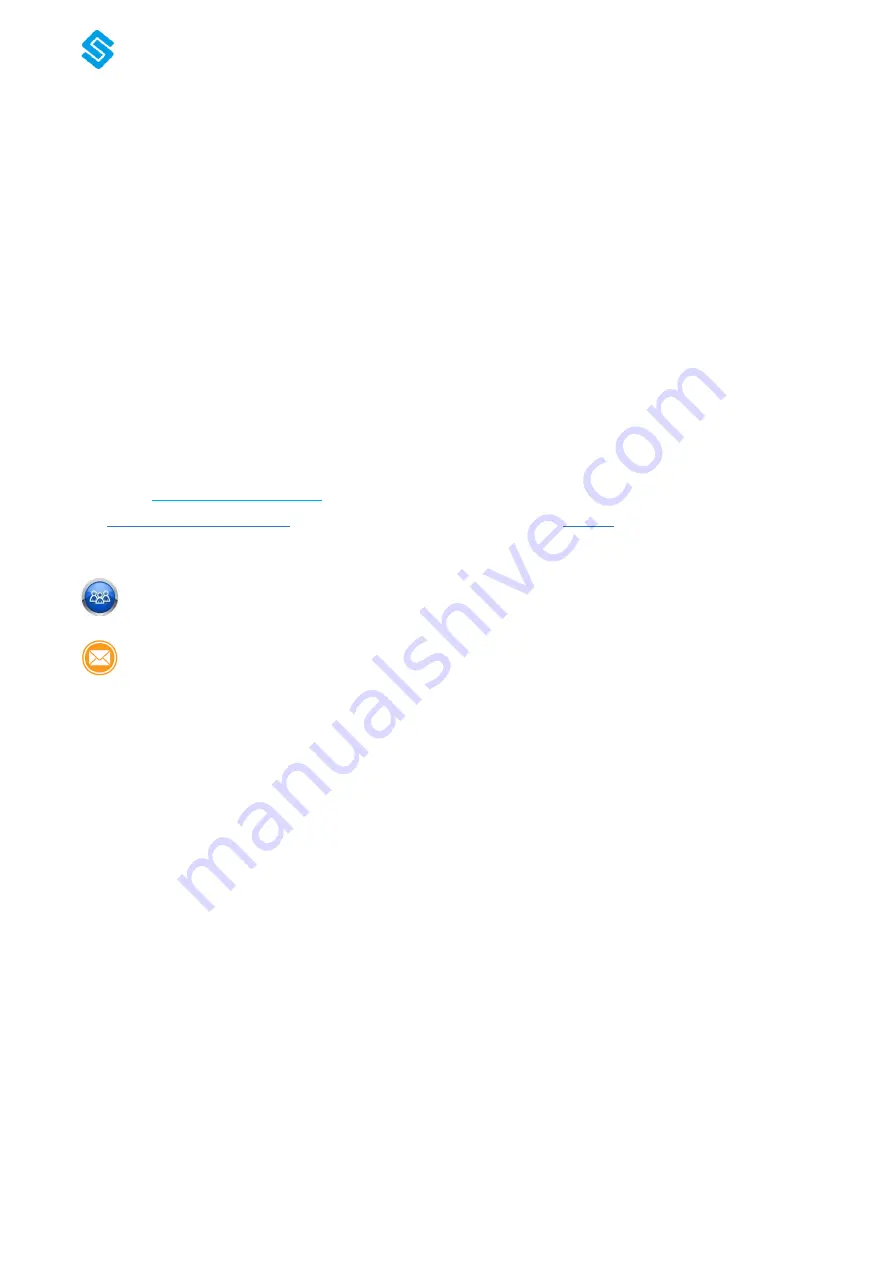
www.sunfounder.com
Preface
About SunFounder
SunFounder is a technology company focused on Raspberry Pi and Arduino open source
community development. Committed to the promotion of open source culture, we strive to
bring the fun of electronics making to people all around the world and enable everyone to be a
maker. Our products include learning kits, development boards, robots, sensor modules and
development tools. In addition to high quality products, SunFounder also offers video tutorials
to help you build your own project. If you have interest in open source or making something
cool, welcome to join us! Visit
for more!
About This Kit
In this book, we will show you how to build the bionic robot via description, illustrations of
physical components, in both hardware and software respects. You may visit our
website
to download the related code and view the user manual
on
LEARN -> Get Tutorials
and watch related videos under
VIDEO
.
Free Support
If you have any
TECHNICAL questions
, add a topic under
FORUM
section on our
website and we’ll reply as soon as possible.
For
NON-TECH questions
like order and shipment issues, please
send an email to
. You’re also welcomed to share your projects on FORUM.





























