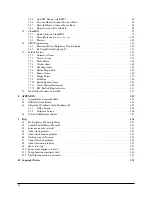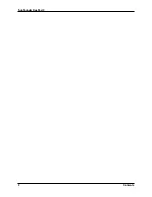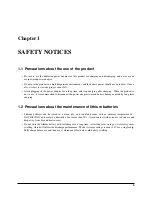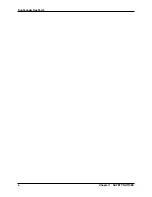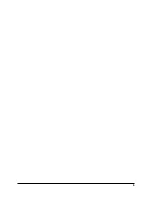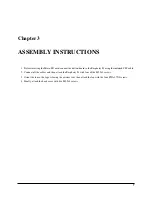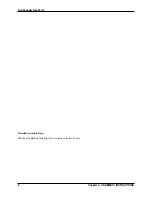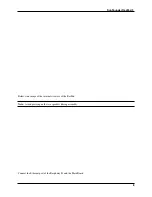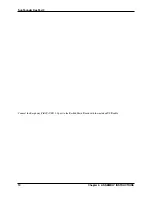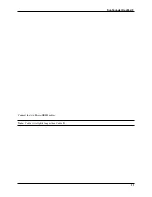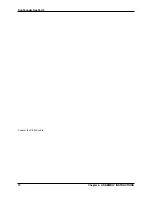Summary of Contents for RasPad 3
Page 1: ...SunFounder RasPad 3 www sunfounder com May 10 2022 ...
Page 2: ......
Page 6: ...SunFounder RasPad 3 2 Contents ...
Page 8: ...SunFounder RasPad 3 4 Chapter 1 SAFETY NOTICES ...
Page 9: ...5 ...
Page 10: ...SunFounder RasPad 3 Chapter 2 COMPONENTS LIST 6 Chapter 2 COMPONENTS LIST ...
Page 16: ...SunFounder RasPad 3 Connect the USB C cable 12 Chapter 3 ASSEMBLY INSTRUCTIONS ...
Page 23: ...SunFounder RasPad 3 19 ...
Page 24: ...SunFounder RasPad 3 20 Chapter 3 ASSEMBLY INSTRUCTIONS ...
Page 38: ...SunFounder RasPad 3 34 Chapter 4 QUICK USER GUIDE ...
Page 50: ...SunFounder RasPad 3 46 Chapter 6 INTERFACES INTRODCTION ...
Page 51: ...SunFounder RasPad 3 6 3 Connect Headphones or Other Screens 47 ...
Page 52: ...SunFounder RasPad 3 48 Chapter 6 INTERFACES INTRODCTION ...
Page 77: ...SunFounder RasPad 3 Select the device type ESP32 for example 7 4 Home Assistant 73 ...
Page 129: ...SunFounder RasPad 3 7 7 Scratch Projects 125 ...
Page 143: ...SunFounder RasPad 3 Also let it appear at the right time 7 7 Scratch Projects 139 ...
Page 146: ...SunFounder RasPad 3 142 Chapter 7 RASPAD PROJECTS AND ACTIVITIES ...
Page 151: ...SunFounder RasPad 3 Let it change the color and size randomly 7 7 Scratch Projects 147 ...
Page 156: ...SunFounder RasPad 3 152 Chapter 7 RASPAD PROJECTS AND ACTIVITIES ...
Page 157: ...SunFounder RasPad 3 7 7 Scratch Projects 153 ...
Page 162: ...SunFounder RasPad 3 158 Chapter 7 RASPAD PROJECTS AND ACTIVITIES ...
Page 175: ...SunFounder RasPad 3 7 7 Scratch Projects 171 ...
Page 181: ...SunFounder RasPad 3 Copy out the second Trees 7 7 Scratch Projects 177 ...
Page 182: ...SunFounder RasPad 3 178 Chapter 7 RASPAD PROJECTS AND ACTIVITIES ...
Page 188: ...SunFounder RasPad 3 184 Chapter 7 RASPAD PROJECTS AND ACTIVITIES ...
Page 202: ...SunFounder RasPad 3 198 Chapter 7 RASPAD PROJECTS AND ACTIVITIES ...
Page 204: ...SunFounder RasPad 3 200 Chapter 7 RASPAD PROJECTS AND ACTIVITIES ...
Page 222: ...SunFounder RasPad 3 218 Chapter 7 RASPAD PROJECTS AND ACTIVITIES ...