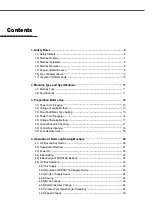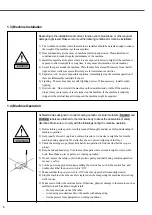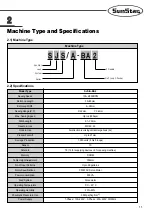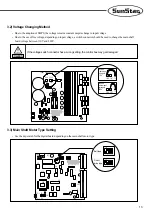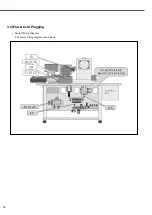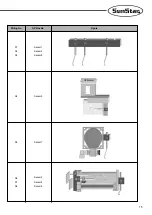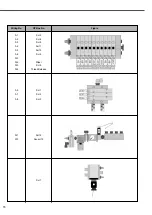Reviews:
No comments
Related manuals for SJS/A-BA2

HQ Amara
Brand: handi quilter Pages: 2

F-16B
Brand: XPower Pages: 12

Kaffe 770 QE PLUS
Brand: Bernina Pages: 236

PowerBoss AM7D-III
Brand: HAKO Pages: 84

WATER FOGI200
Brand: Karma Pages: 16

NERO TOUCH
Brand: Unicum Pages: 115

LT5-H710-1
Brand: Unicorn Pages: 28

AMS-229B
Brand: JUKI Pages: 68

DDL-900A
Brand: JUKI Pages: 52

AMS-221ENTS
Brand: JUKI Pages: 135

PDG 8000P
Brand: Sase Pages: 73

KX-FHD331
Brand: Panasonic Pages: 35

KX-FHD301
Brand: Panasonic Pages: 50

KX-FHD301
Brand: Panasonic Pages: 76

KX-FC966FX
Brand: Panasonic Pages: 72

KX-FG5642C
Brand: Panasonic Pages: 76

KX-FC268FX
Brand: Panasonic Pages: 72

KX-FHD332
Brand: Panasonic Pages: 92