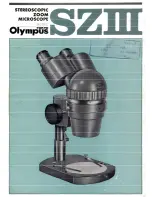- 1 -
SUPEREYES
Instruction of Digital Microscope ( T001 )
Introduction
Thank you for using SUPEREYES Handheld Digital Microscope
Handheld Digital Microscope has a wide scope of applications, such as:
1. Skin detection
2. Hair root detection
3. Industrial inspections (such as print PCB board, precise equipment)
4. Printing
5. Textile
6. Biologic inspection
7. Antique and Jewelers inspection
8. Crime scene, imprint and material evidence investigation
9. Others
Handheld Digital Microscope can be connected with computer and easy
to operate .Using the additional software, you can make picture capture
and video recording easily.
In order to make you enjoy the funny to use Handheld Digital Microscope
please read this User's Manual.
Contents
Introduction …………………………………………………………1
Contents ……………………………………………………………….1