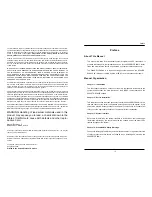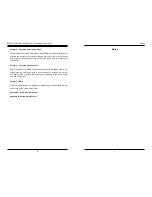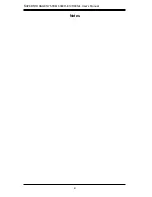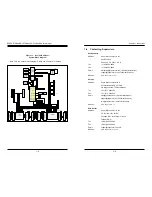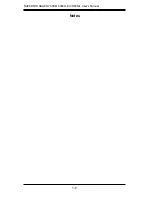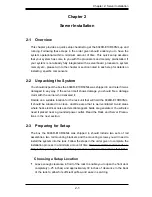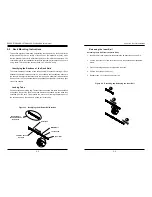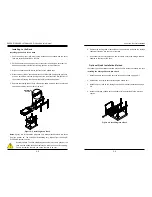Summary of Contents for 6048R-E1CR60L
Page 1: ...SUPER STORAGE SYSTEM 6048R E1CR60N 6048R E1CR60L USER S MANUAL 1 0 ...
Page 6: ...Notes SUPERSTORAGESYSTEM 6048R E1CR60N L User s Manual x ...
Page 10: ...1 6 SUPERSTORAGESYSTEM 6048R E1CR60N L User s Manual Notes ...
Page 30: ...4 20 SUPERSTORAGESYSTEM 6048R E1CR60N L User s Manual Notes ...
Page 56: ...6 22 SUPERSTORAGESYSTEM 6048R E1CR60N L User s Manual Notes ...
Page 77: ...7 40 SUPERSTORAGESYSTEM 6048R E1CR60N L User s Manual Notes ...
Page 79: ...A 2 SUPERSTORAGESYSTEM 6048R E1CR60N L User s Manual Notes ...