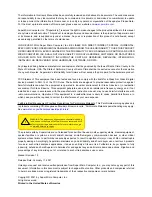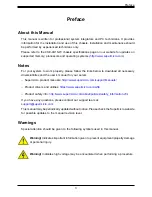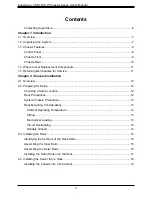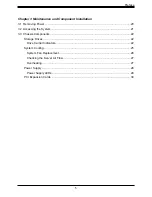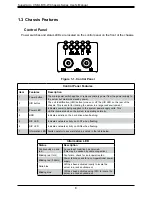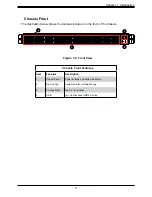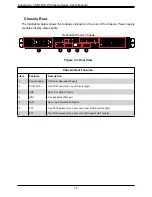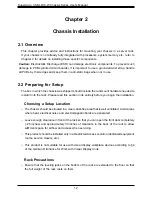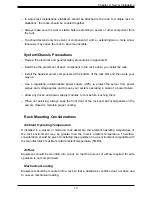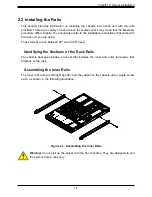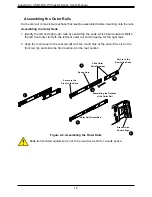Reviews:
No comments
Related manuals for CSE-LB16-W

HPC-8208
Brand: Advantech Pages: 48

RM42-502
Brand: SilverStone Pages: 2

PT12B
Brand: SilverStone Pages: 2

SUGO series
Brand: SilverStone Pages: 28

SG08-LITE
Brand: SilverStone Pages: 32

MILO 10
Brand: SilverStone Pages: 31

GD04 Grandia Series
Brand: SilverStone Pages: 32

CS351
Brand: SilverStone Pages: 44

787040-01
Brand: NI Pages: 22

NetPerformer SDM-9600
Brand: Memotec Pages: 94