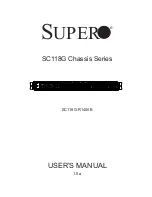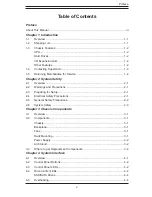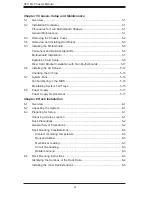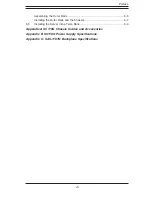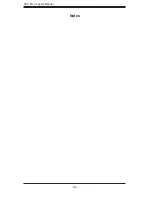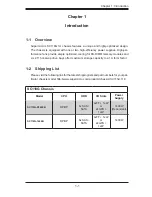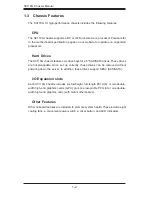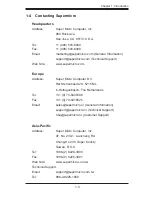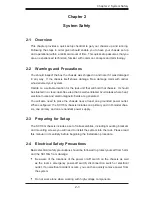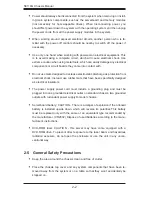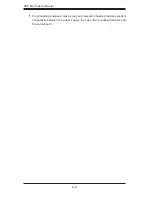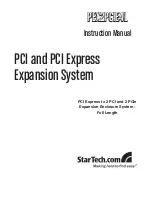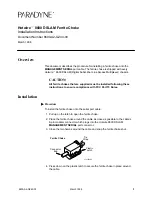Summary of Contents for SC118G-R1400B
Page 1: ...SC118G Chassis Series SC118G R1400B USER S MANUAL 1 0a SUPER ...
Page 8: ...SC118G Chassis Manual viii Notes ...
Page 40: ...SC118G Chassis Manual 5 18 Notes ...
Page 50: ...SC118G Chassis Manual 6 10 Notes ...
Page 54: ...SC118G Chassis Manual A 4 Notes ...
Page 56: ...SC118G Chassis Manual B 2 Notes ...
Page 65: ...C 9 Safety Information and Technical Specifications Notes ...