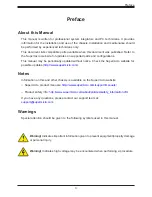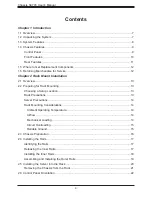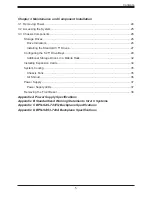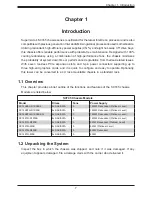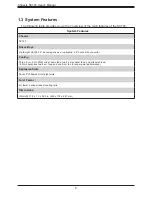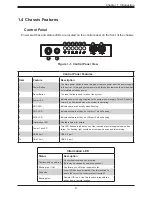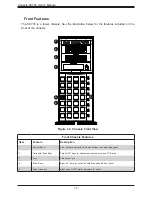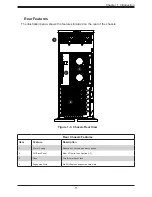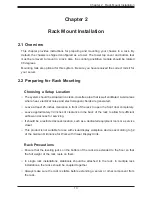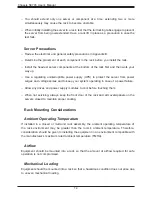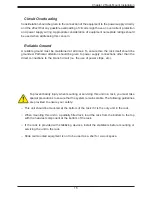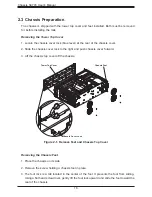USER’S MANUAL
Revision 1.0d
SC745 Chassis
SC745BAC-R1K28B2
SC745BTQ-R1K28B
SC745BTQ-R1K28B-SQ
SC745TQ-R1200B
SC745TQ-(R)920B
SC745TQ-(R)800B
Проконсультироваться
и
купить
данное
оборудование
вы
можете
в
компании
«
АНД
-
Системс
»
адрес
: 125480,
г
.
Москва
,
ул
.
Туристская
,
д
.33/1; site: https://andpro.ru
тел
: +7 (495) 545-4870 email: info@andpro.ru
При
обращении
используйте
промокод
AND-PDF
и
получите
скидку
.