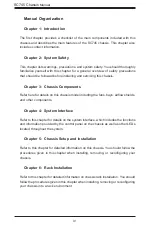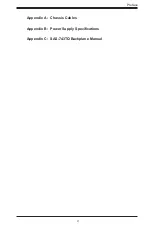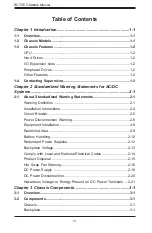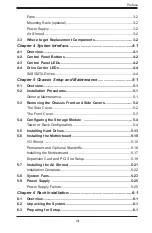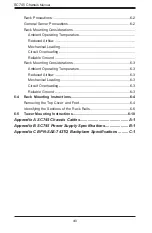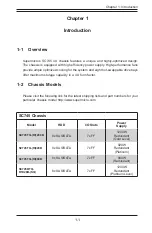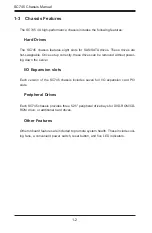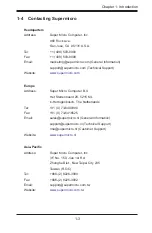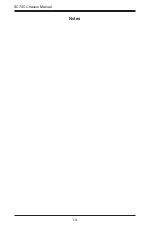Reviews:
No comments
Related manuals for SC745BTQ-R1K28B

Amana ACVM97 Series
Brand: Maytag Pages: 85

GA88-B8021
Brand: TYAN Pages: 194

1261B
Brand: Racal Instruments Pages: 185

Xpander Rackmount 8 5URP24
Brand: Cubix Pages: 10

PXI-1011
Brand: National Instruments Pages: 55

FlexATX Chassis
Brand: NEC Pages: 8

PXIe-2519
Brand: JYTEK Pages: 40

Modular Matrix 38250
Brand: Lindy Pages: 8

Aruba EdgeConnect FIPS EC-XS
Brand: Hewlett Packard Enterprise Pages: 2

AG 2330
Brand: Avaya Pages: 56
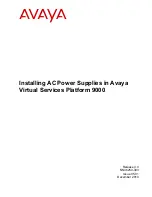
Virtual Services Platform 9000 Series
Brand: Avaya Pages: 34

Virtual Services Platform 9000
Brand: Avaya Pages: 115

TFC-1000
Brand: TRENDnet Pages: 2

MT45 2019
Brand: freightliner Pages: 89