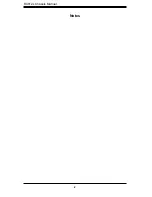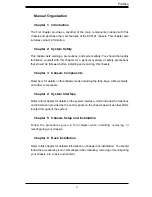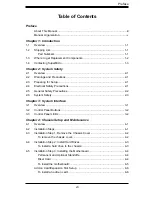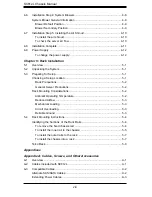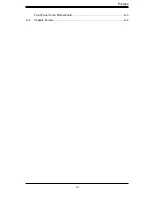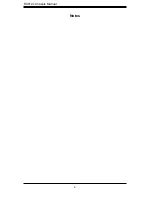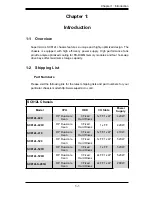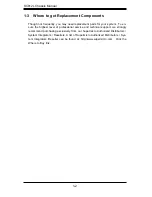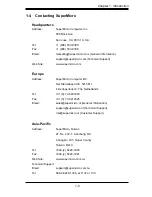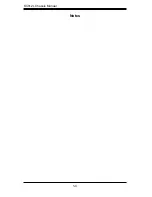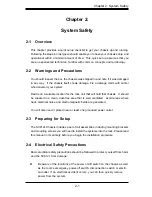Summary of Contents for SC812L-280U
Page 4: ...SC812L Chassis Manual iv Notes ...
Page 9: ...ix Preface Front Panel to the Motherboard A 3 A 4 Chassis Screws A 4 ...
Page 10: ...SC812L Chassis Manual x Notes ...
Page 14: ...SC812L Chassis Manual 1 4 Notes ...
Page 22: ...SC812L Chassis Manual 3 4 Notes ...
Page 41: ...5 7 Chapter 5 Rack Installation Figure 5 3 Mounting the Chassis A B Rail Bracket C ...
Page 46: ...SC812L Chassis Manual 5 12 Notes ...
Page 47: ...1 Appendices Appendices Appendix A Compatible Cables ...
Page 48: ...SC812L Chassis Manual 2 Notes ...