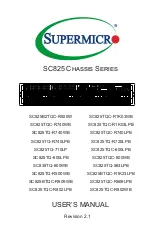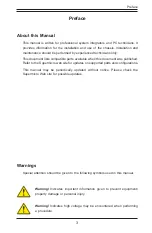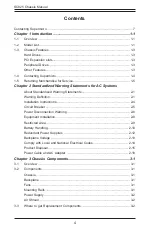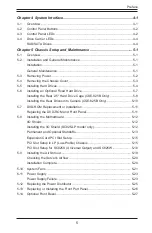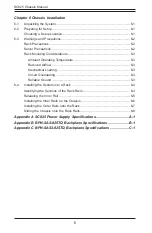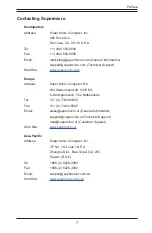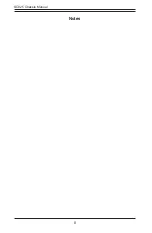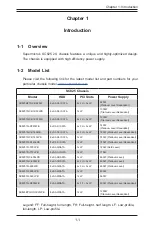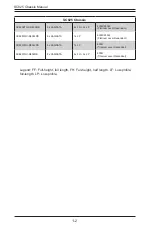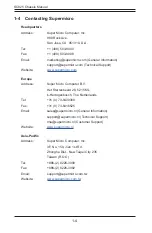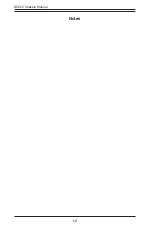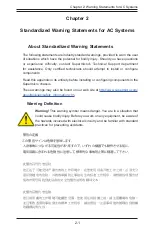USER’S MANUAL
Revision 2.1
SC825 Chassis Series
SC825B2TQC-R920W
SC825TQC-R1K03WB
SC825TQC-R740WB
SC825TQC-R1K03LPB
SC825TQ-R740WB
SC825TQC-R740LPB
SC825TQ-R740LPB
SC825TQ-R720LPB
SC825TQ-710LP
SC825TQC-600LPB
SC825TQ-600LPB
SC825TQC-600WB
SC835TQ-600WB
SC825TQ-563LPB
SC825TQ-R500WB
SC825BTQC-R1K23LPB
SC825BTQC-R609WB
SC825TQC-R609LPB
SC825TQC-R802LPB
SC825TQC-R802WB
~