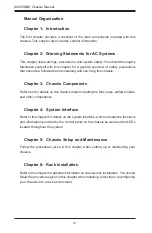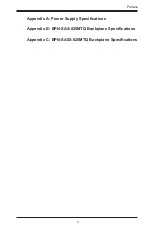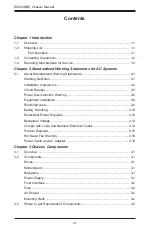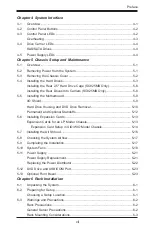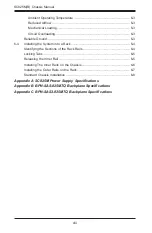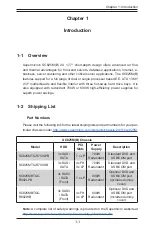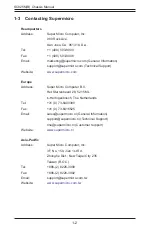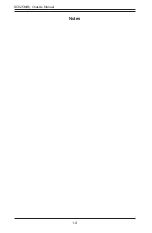Summary of Contents for SC825M Series
Page 12: ...SC825M B Chassis Manual 1 4 Notes ...
Page 32: ...2 20 SC825MB Chassis Manual Notes ...
Page 62: ...SC825M B Chassis Manual 5 24 Notes ...
Page 72: ...SC825M B Chassis Manual 6 10 Notes ...
Page 74: ...SC825M B Chassis Manual A 2 Notes ...