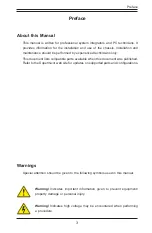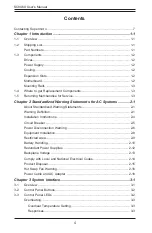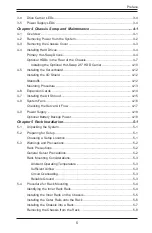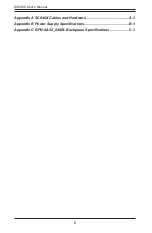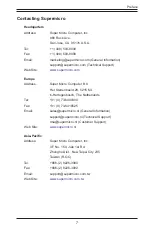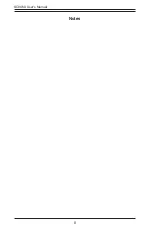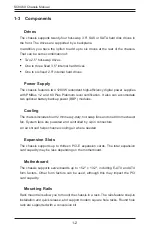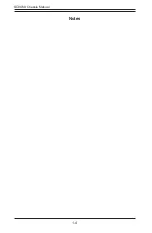Summary of Contents for SC846X
Page 1: ...USER S MANUAL Revision 1 0 SC846X Chassis ...
Page 8: ...8 SC846X User s Manual Notes ...
Page 12: ...SC846X Chassis Manual 1 4 Notes ...
Page 32: ...2 20 SC846X Chassis Manual Notes ...
Page 38: ...SC846X Chassis Manual 3 6 Notes ...
Page 55: ...4 17 Chapter 4 Chassis Setup and Maintenance Figure 4 17 Placing the System Fan ...
Page 61: ...4 23 Chapter 4 Chassis Setup and Maintenance Notes ...
Page 73: ...SC846X Chassis Manual A 4 Notes ...