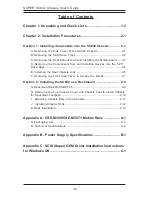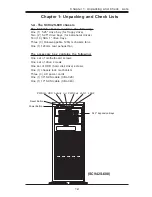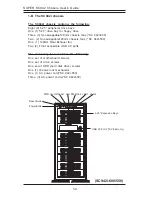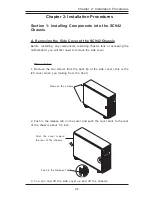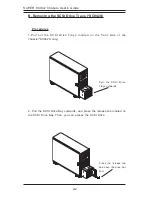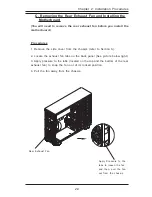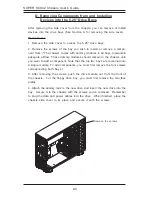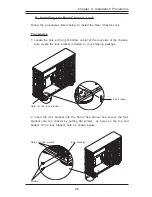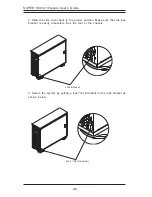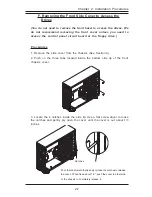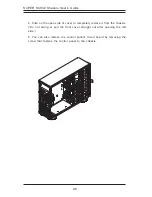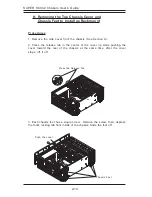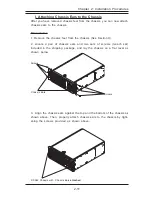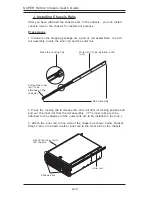Reviews:
No comments
Related manuals for SC942i-550

AISWITCH
Brand: Kentrox Pages: 306

Geotest GT7700
Brand: Marvin Pages: 210

HTCA-6200
Brand: Lanner Pages: 81

Sun Fire B1600 Administration
Brand: Sun Microsystems Pages: 402

SC825S2-560LPV
Brand: Supermicro Pages: 72
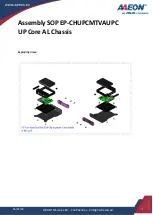
Aaeon UP Core AL
Brand: Asus Pages: 11

CS-RMCPS-14
Brand: CSN Pages: 2

DXM G4 Series
Brand: Aurora Pages: 57