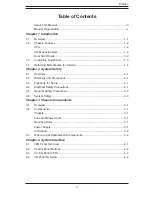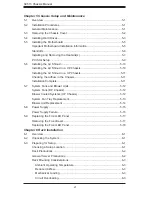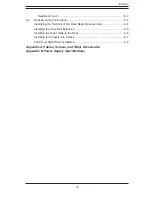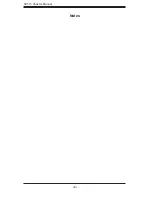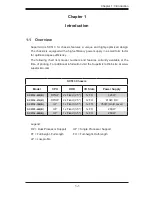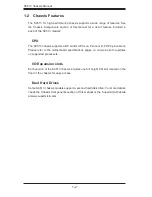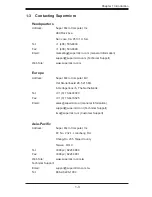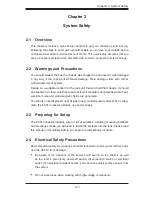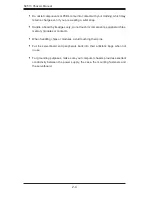Reviews:
No comments
Related manuals for Supero SC513 Series

DA-4PM/0F2
Brand: Optimus Pages: 36

XACT PRO 7448
Brand: WP Pages: 30
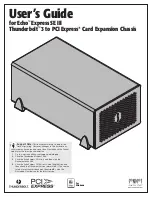
Echo Express SE III
Brand: Sonnet Pages: 14
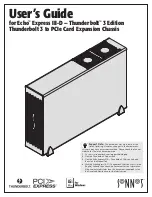
Echo Express III-D Thunderbolt 3 Edition
Brand: Sonnet Pages: 14
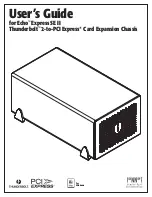
echo express SE II
Brand: Sonnet Pages: 16
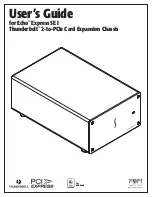
Echo Express SE I
Brand: Sonnet Pages: 16

OV-MCR116
Brand: AirLive Pages: 12

PXI Express PXIe-1071
Brand: National Instruments Pages: 65

FastIron SX 1600
Brand: Brocade Communications Systems Pages: 216

NI 9144
Brand: National Instruments Pages: 95

X-Sniper
Brand: Apevia Pages: 13

X-Jupiter
Brand: Apevia Pages: 12

NVR 2U
Brand: Digiop Pages: 4