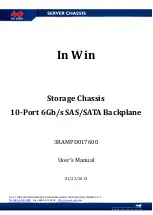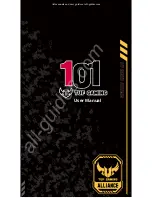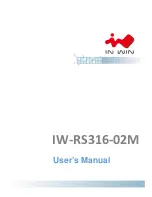Summary of Contents for Supero SC933E1-R760B
Page 4: ...SC933 Chassis Manual iv Notes ...
Page 6: ...SC933 Chassis Manual vi Notes ...
Page 10: ...SC933 Chassis Manual x Notes ...
Page 14: ...SC933 Chassis Manual 1 4 Notes ...
Page 32: ...SC933 Chassis Manual 4 10 Figure 4 5 Placing the System Fan ...
Page 36: ...SC933 Chassis Manual 4 14 Notes ...
Page 43: ...5 7 Chapter 5 Rack Installation Figure 5 4 Installing the Outer Rails to the Server Rack ...
Page 46: ...xxx Chassis Manual 2 Notes ...
Page 52: ...SC933 Chassis Manual B 2 Notes ...