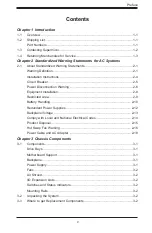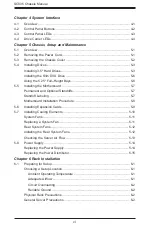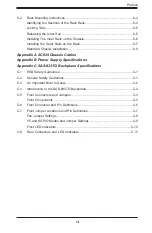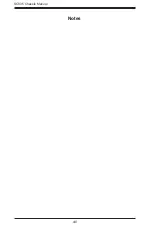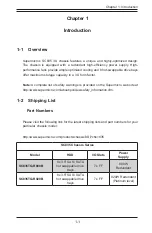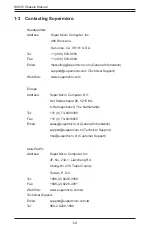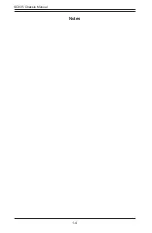Summary of Contents for 835TQC-R1K03B
Page 1: ...SC835 Chassis Series SC835TQ R800B SC835TQ R920B SUPER USER S MANUAL 1 0c ...
Page 8: ...SC835 Chassis Manual viii Notes ...
Page 12: ...SC835 Chassis Manual 1 4 Notes ...
Page 32: ...2 20 SC835 Chassis Manual Notes ...
Page 54: ...SC835 Chassis Manual 5 16 Notes ...