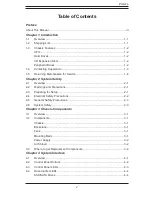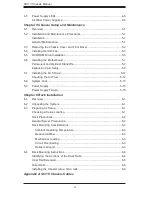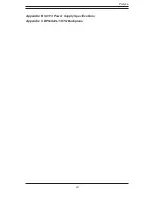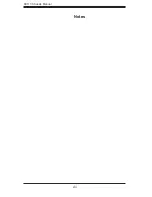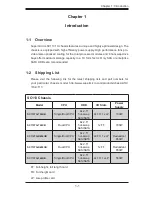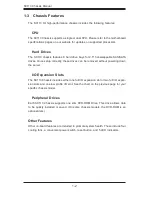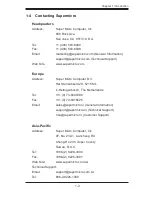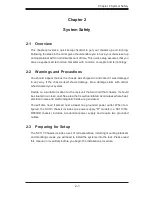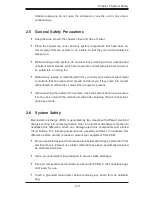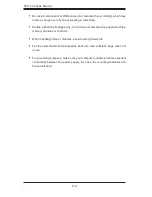Summary of Contents for SC113 Series
Page 7: ...vii Preface Appendix B SC113 Power Supply Specifications Appendix C BPN SAS 113TQ Backplane ...
Page 8: ...SC113 Chassis Manual viii Notes ...
Page 50: ...SC113 Chassis Manual 6 10 Notes ...
Page 54: ...SC111 Chassis Manual A 4 Notes ...
Page 56: ...SC111 Chassis Manual B 2 Notes ...
Page 66: ...C 10 SC113 Chassis Notes ...