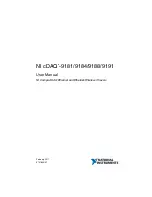Summary of Contents for SC512F Series
Page 4: ...SC512 Chassis Manual iv Notes ...
Page 6: ...SC512 Chassis Manual vi Notes ...
Page 10: ...SC512 Chassis Manual x Notes ...
Page 14: ...SC512F Chassis Manual 1 4 Notes ...
Page 24: ...Chassis Manual 4 4 Notes ...
Page 40: ...Chassis Manual 5 16 Notes ...
Page 52: ...Appendicies 2 Notes ...
Page 56: ...Chassis Manual A 4 Notes ...
Page 58: ...Chassis Manual B 2 Notes ...