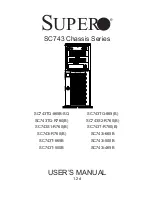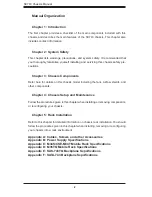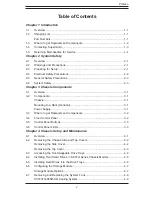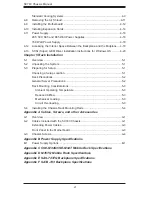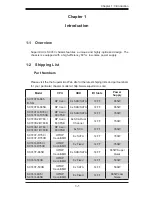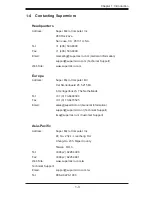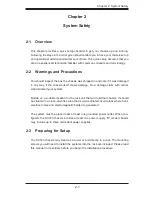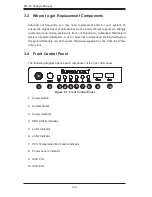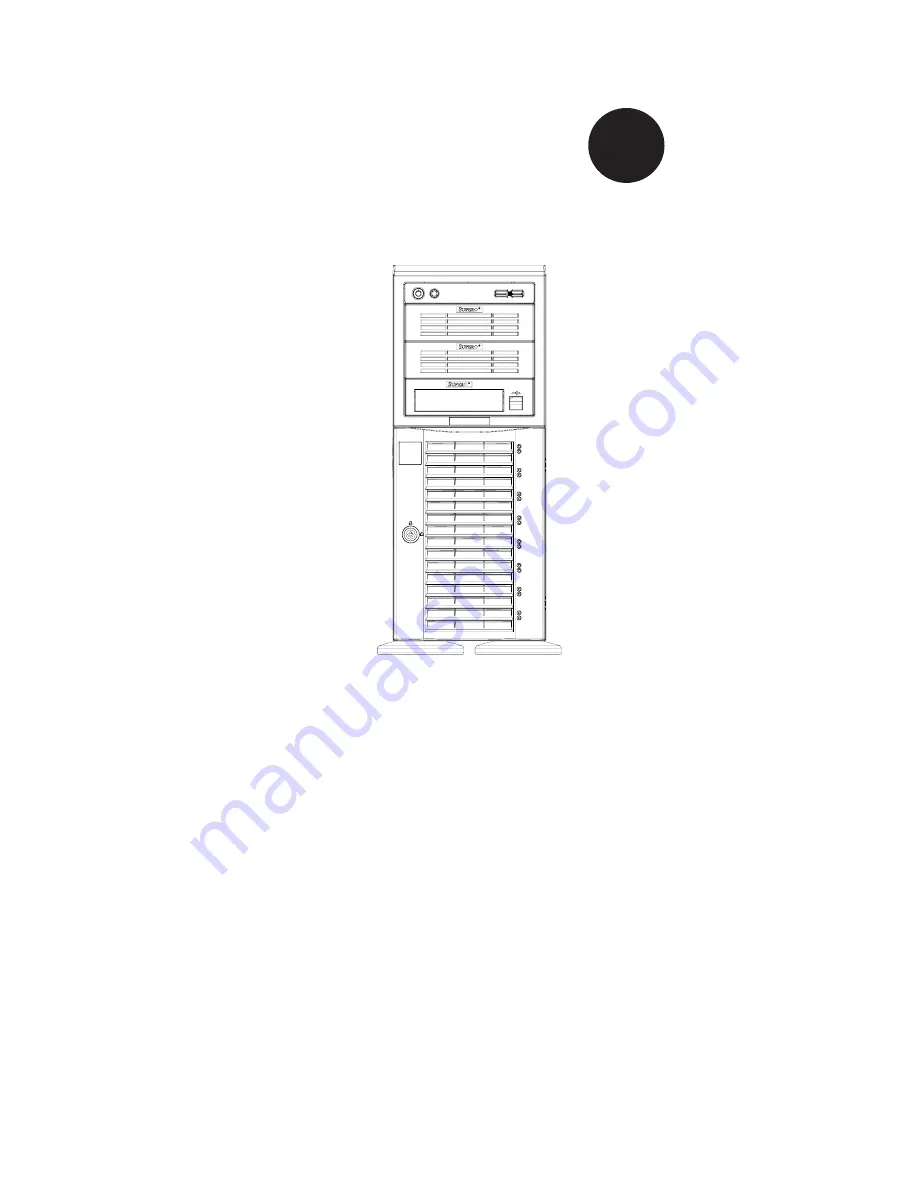Reviews:
No comments
Related manuals for SC743i-465B

3130
Brand: H&S Pages: 32

SC836A-R1200B
Brand: Supermicro Pages: 146

KCT52A
Brand: Samsung Pages: 93

TXP5016
Brand: THORLABS Pages: 44

STAGE RACER 2
Brand: ERECA Pages: 19

3CB9EF7
Brand: 3Com Pages: 12

Tiger Box 4U24
Brand: Tiger Technology Pages: 23

ONErack MNL-1RK-CHASSIS v1.10
Brand: Tvone Pages: 4
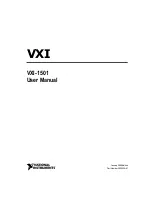
VXI Series
Brand: National Instruments Pages: 25

FastIron SX 1600
Brand: Brocade Communications Systems Pages: 216

SC829BTQ-R920WB
Brand: Supermicro Pages: 88

SC846TQ-R900B
Brand: Supermicro Pages: 97

SC825M Series
Brand: Supermicro Pages: 88

DA2
Brand: Streacom Pages: 16

ARR 1277092
Brand: Reely Pages: 108

Modular Matrix 38250
Brand: Lindy Pages: 8

Matrix N7 7C107
Brand: Enterasys Pages: 48

S4-Chassis
Brand: Enterasys Pages: 68