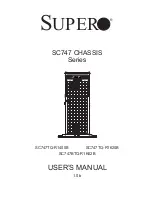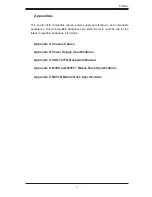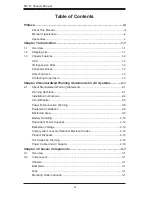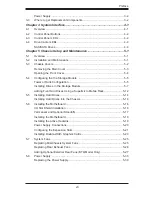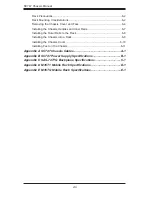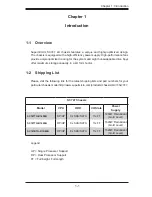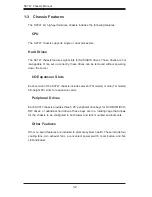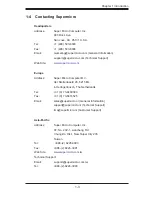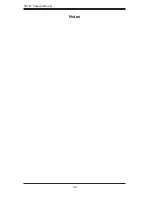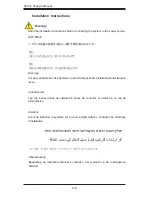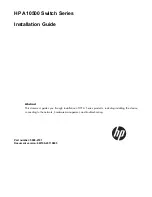Summary of Contents for SC747BTQ-R1K62B
Page 1: ...SC747TQ R1400B SC747TQ R1620B SC747BTQ R1K62B USER S MANUAL 1 0b SC747 CHASSIS Series SUPER...
Page 12: ...SC747 Chassis Manual 1 4 Notes...
Page 32: ...2 20 SC216 Chassis Manual Notes...
Page 80: ...SC747 Chassis Manual 6 12 Notes...
Page 84: ...SC747 Chassis Manual A 4 Notes...
Page 86: ...SC747 Chassis Manual B 2 Notes...
Page 137: ...E 21 Appendix E M35TQ Mobile Rack Specifications Notes...