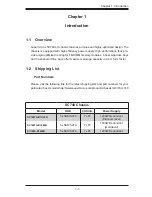Reviews:
No comments
Related manuals for SC748TQ-R1200B

cDAQ
Brand: National Instruments Pages: 4

SC101iF
Brand: Supermicro Pages: 36
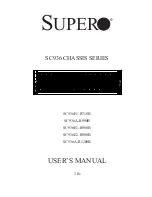
Supero SC936 Series
Brand: Supermicro Pages: 84

Evolv X
Brand: Phanteks Pages: 35

MB6
Brand: Haivision Pages: 29

Define 7
Brand: Fractal Pages: 42

GM-HU37
Brand: GearMo Pages: 6
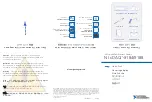
NI cDAQ-9184
Brand: National Instruments Pages: 4

B8251T83E8HR-2T-N
Brand: TYAN Pages: 234

TLA7XM
Brand: Tektronix Pages: 190