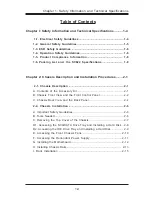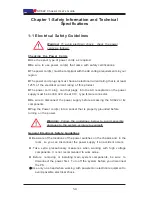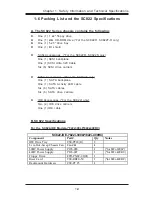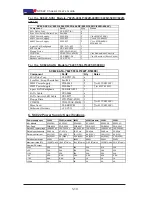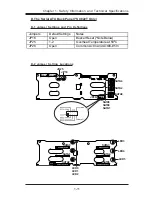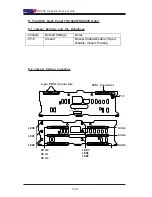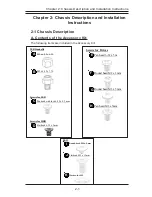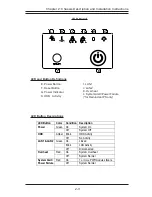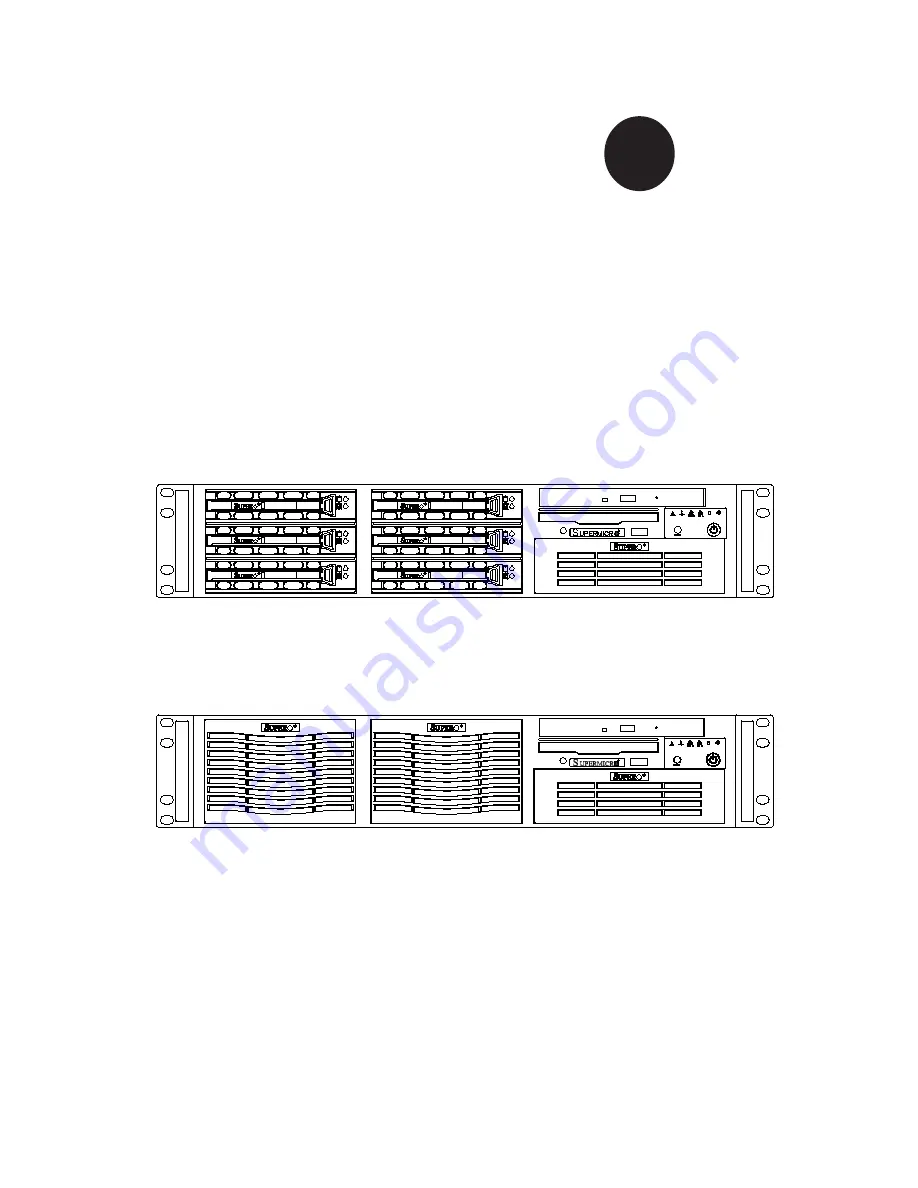Reviews:
No comments
Related manuals for SC822i

SCE300
Brand: Supermicro Pages: 39

BG-3S
Brand: Sony Pages: 47

MC-993A
Brand: Goldstar Pages: 36

FlexATX Chassis
Brand: NEC Pages: 8

SnapExpansion DX Series
Brand: Overland Storage Pages: 3

FRM220-CH02 / NMC
Brand: CTC Union Pages: 2

D-200A-T
Brand: iStarUSA Pages: 3

E4M20
Brand: iStarUSA Pages: 3

D-300L
Brand: iStarUSA Pages: 3

D-300-FS
Brand: iStarUSA Pages: 3