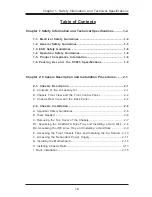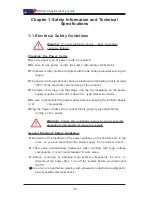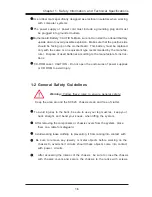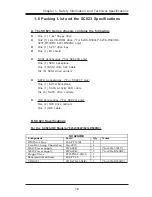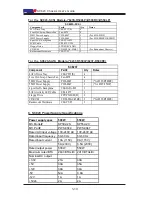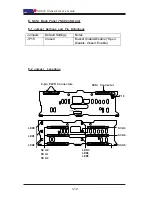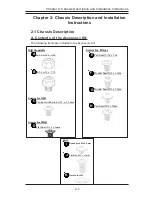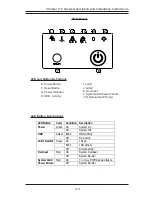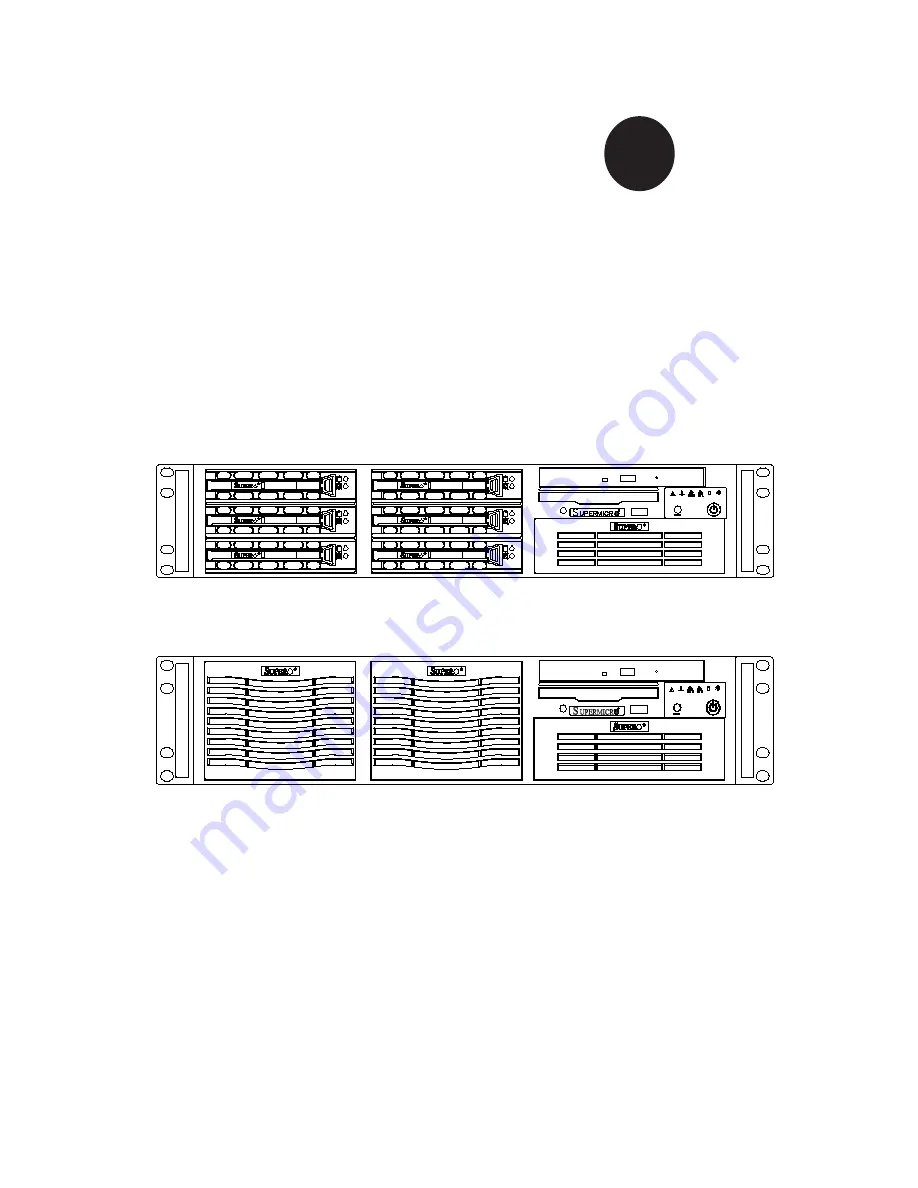Reviews:
No comments
Related manuals for SC823i

PXIe-1092
Brand: National Instruments Pages: 34

MVME956AC
Brand: Motorola Pages: 60

PXI-1031DC
Brand: National Instruments Pages: 64

TrueNAS ES24
Brand: iXsystems Pages: 12

SecureStack C2 C2RPS-CHAS2
Brand: Enterasys Pages: 34

CRS-1 - Carrier Routing System Router
Brand: Cisco Pages: 104

HTPC 3000B
Brand: nMedia Pages: 4

HTPC 1000B
Brand: nMedia Pages: 4

HTPC 280 BA
Brand: nMedia Pages: 7

HTPC 100 SA
Brand: nMedia Pages: 8

HTPC 180 BA
Brand: nMedia Pages: 9

CT-100C Series
Brand: VXI Technology Pages: 39

CM-100MM Series
Brand: Perle Pages: 15

CM-1110-SFP
Brand: Perle Pages: 19

CM-1000 Series
Brand: Perle Pages: 20

MCR1900
Brand: Perle Pages: 25
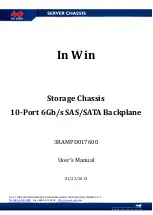
3RAMPD017600
Brand: In Win Pages: 9

IW-RF100
Brand: In Win Pages: 15