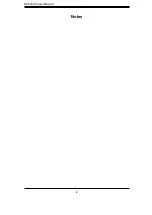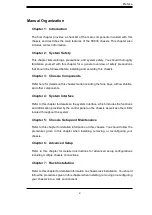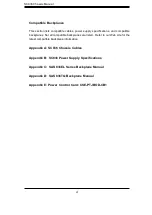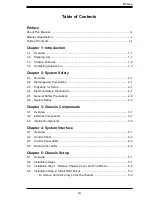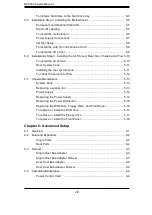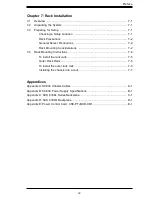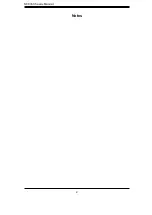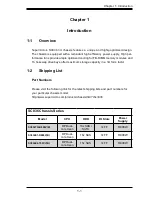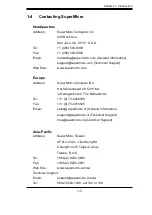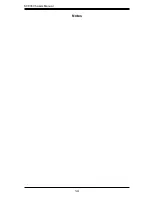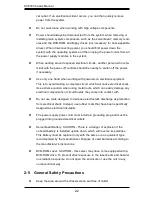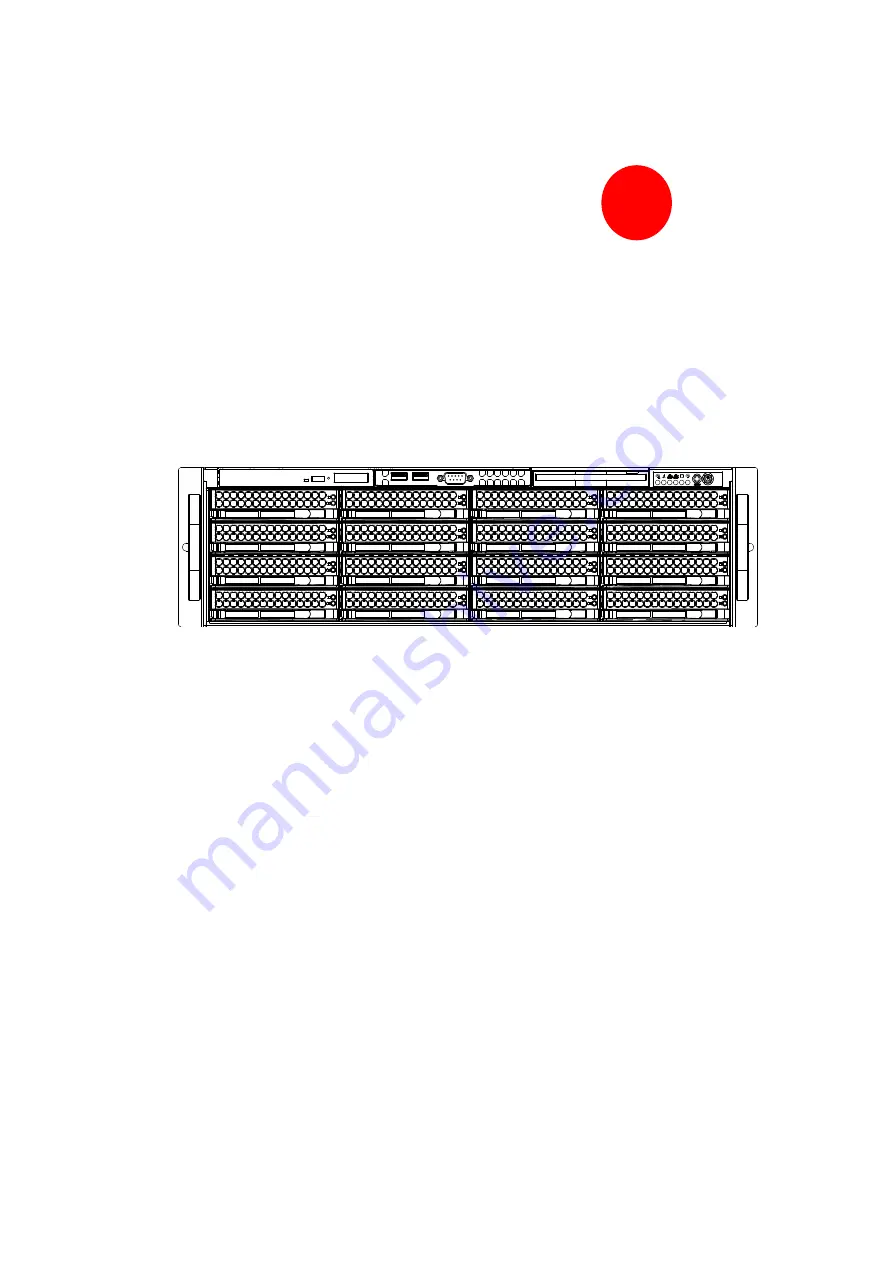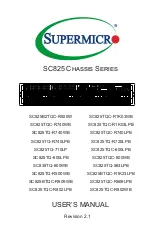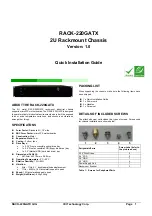Summary of Contents for SC836E1-R800B
Page 1: ...SC836 CHASSIS Series SC836TQ R800V B SC836E1 R800V B SC836E2 R800V B USER S MANUAL 1 0d SUPER...
Page 4: ...SC836 Chassis Manual iv Notes...
Page 10: ...SC836 Chassis Manual x Notes...
Page 14: ...SC836 Chassis Manual 1 4 Notes...
Page 54: ...SC836 Chassis Manual 7 8 Notes...
Page 56: ...Appendices 2 Notes...
Page 64: ...SC836 Chassis Manual B 2 Notes...
Page 70: ...1 2 Backplane User s Guide Notes...
Page 74: ...2 4 Backplane User s Guide Notes...
Page 98: ...i SAS 836TQ Backplane User s Guide Notes...
Page 100: ...1 2 SAS 836TQ Backplane User s Guide Notes...
Page 112: ...2 12 SAS 836TQ Backplane User s Guide Notes...
Page 113: ...Rev 1 0 Power Control Cards PCC JBPWR2 CSE PTJBOD CB1 USER S GUIDE A A A A A A REV 1 00 JBPWR2...