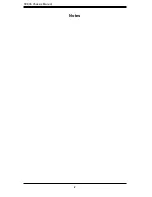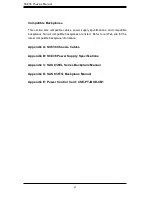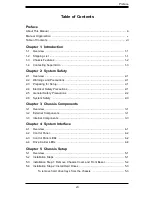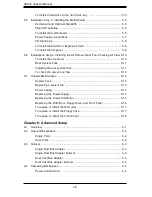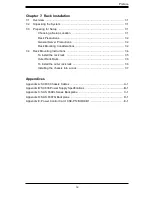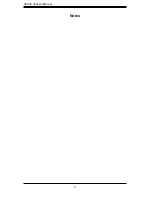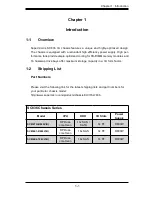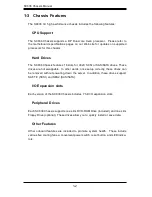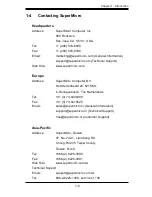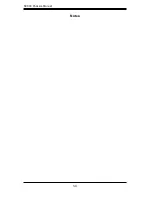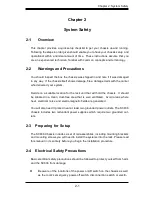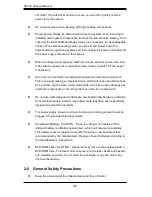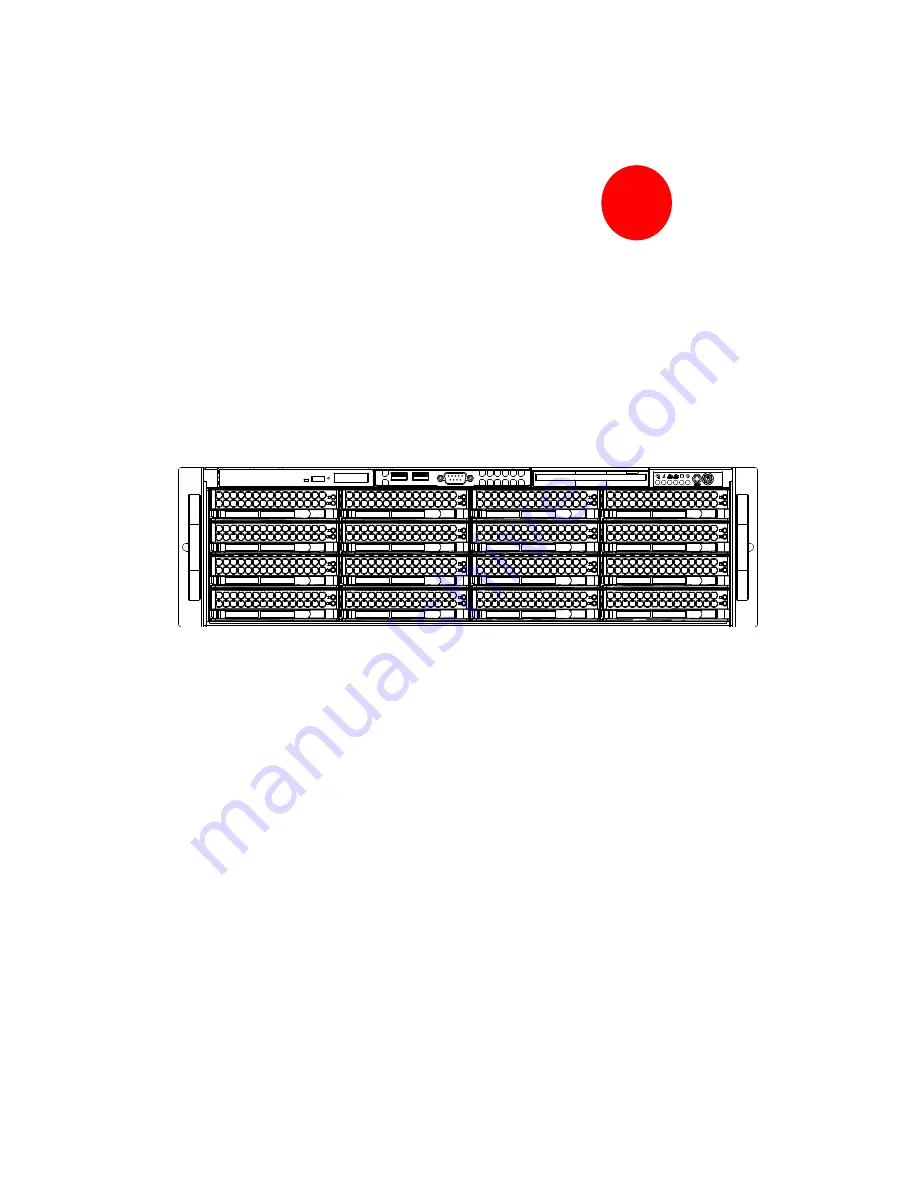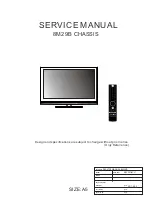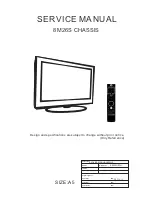Summary of Contents for SC836E1 - R800V(B)
Page 1: ...SC836 CHASSIS Series SC836TQ R800V B SC836E1 R800V B SC836E2 R800V B USER S MANUAL 1 0d SUPER ...
Page 4: ...SC836 Chassis Manual iv Notes ...
Page 10: ...SC836 Chassis Manual x Notes ...
Page 14: ...SC836 Chassis Manual 1 4 Notes ...
Page 54: ...SC836 Chassis Manual 7 8 Notes ...
Page 56: ...Appendices 2 Notes ...
Page 64: ...SC836 Chassis Manual B 2 Notes ...
Page 70: ...1 2 Backplane User s Guide Notes ...
Page 74: ...2 4 Backplane User s Guide Notes ...
Page 98: ...i SAS 836TQ Backplane User s Guide Notes ...
Page 100: ...1 2 SAS 836TQ Backplane User s Guide Notes ...
Page 112: ...2 12 SAS 836TQ Backplane User s Guide Notes ...