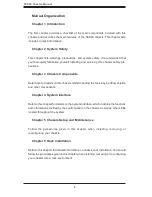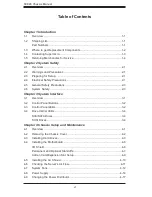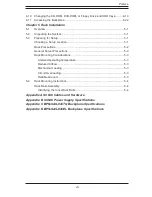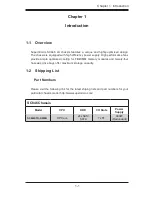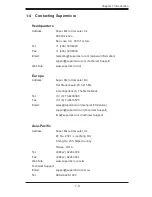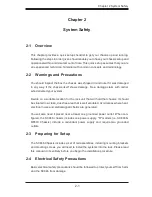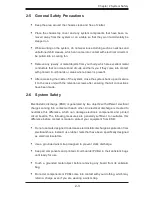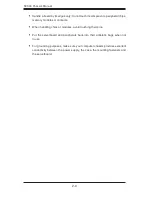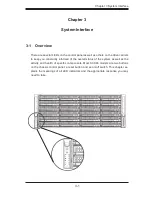Reviews:
No comments
Related manuals for SC846E1-R900

AISWITCH
Brand: Kentrox Pages: 306

SC848A-R1800B
Brand: Supermicro Pages: 78

AR-IPC14P
Brand: Acrosser Technology Pages: 7

MS901K-AP Series
Brand: TCL Pages: 59

PowerEdge M1000e
Brand: Dell Pages: 346
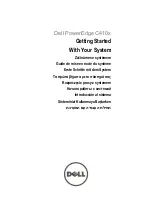
PowerEdge C410X
Brand: Dell Pages: 122

PowerEdge M1000e
Brand: Dell Pages: 3

PowerEdge M1000e
Brand: Dell Pages: 144

SC829BTQ-R920WB
Brand: Supermicro Pages: 88

SC846TQ-R900B
Brand: Supermicro Pages: 97

SC825M Series
Brand: Supermicro Pages: 88

SV540 v2
Brand: Sliger Pages: 16

SnapServer XSR 40
Brand: Overland Storage Pages: 5

NEO 400S
Brand: Overland Storage Pages: 10

SAC?1?AC
Brand: Fiberplex Pages: 12

Soneplex Soneplex Quad Loop Extender
Brand: ADC Pages: 2

Optical Normal Through Panel Pro Patch
Brand: ADC Pages: 4

CSAZ-350
Brand: AZZA Pages: 12