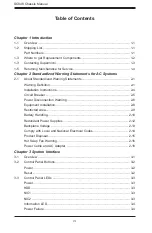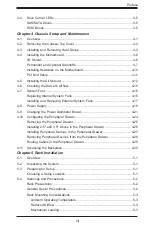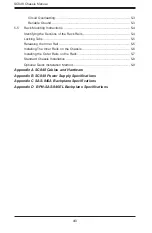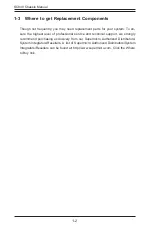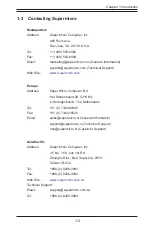Summary of Contents for SC848 Series
Page 1: ...SC848 CHASSIS SERIES USER S MANUAL 1 0b SUPER SC848A R1K62B SC848E16 R1K62B SC848E26 R1K62B...
Page 32: ...2 20 SC848 Chassis Notes...
Page 38: ...SC848 Chassis Manual 3 6 Notes...
Page 72: ...SC848 Chassis Manual 4 34 Notes...
Page 82: ...SC848 Chassis Manual 5 10 Notes...
Page 86: ...SC848 Chassis Manual A 4 Notes...
Page 88: ...SC848 Chassis Manual B 2 Notes...