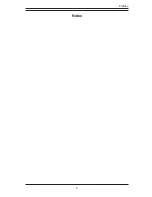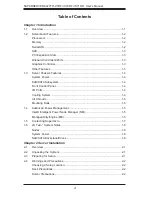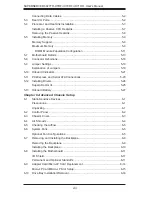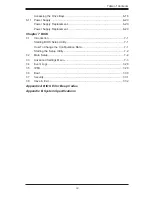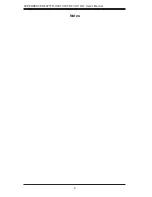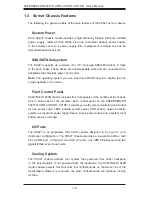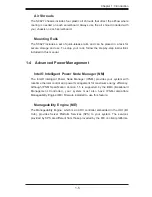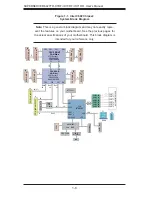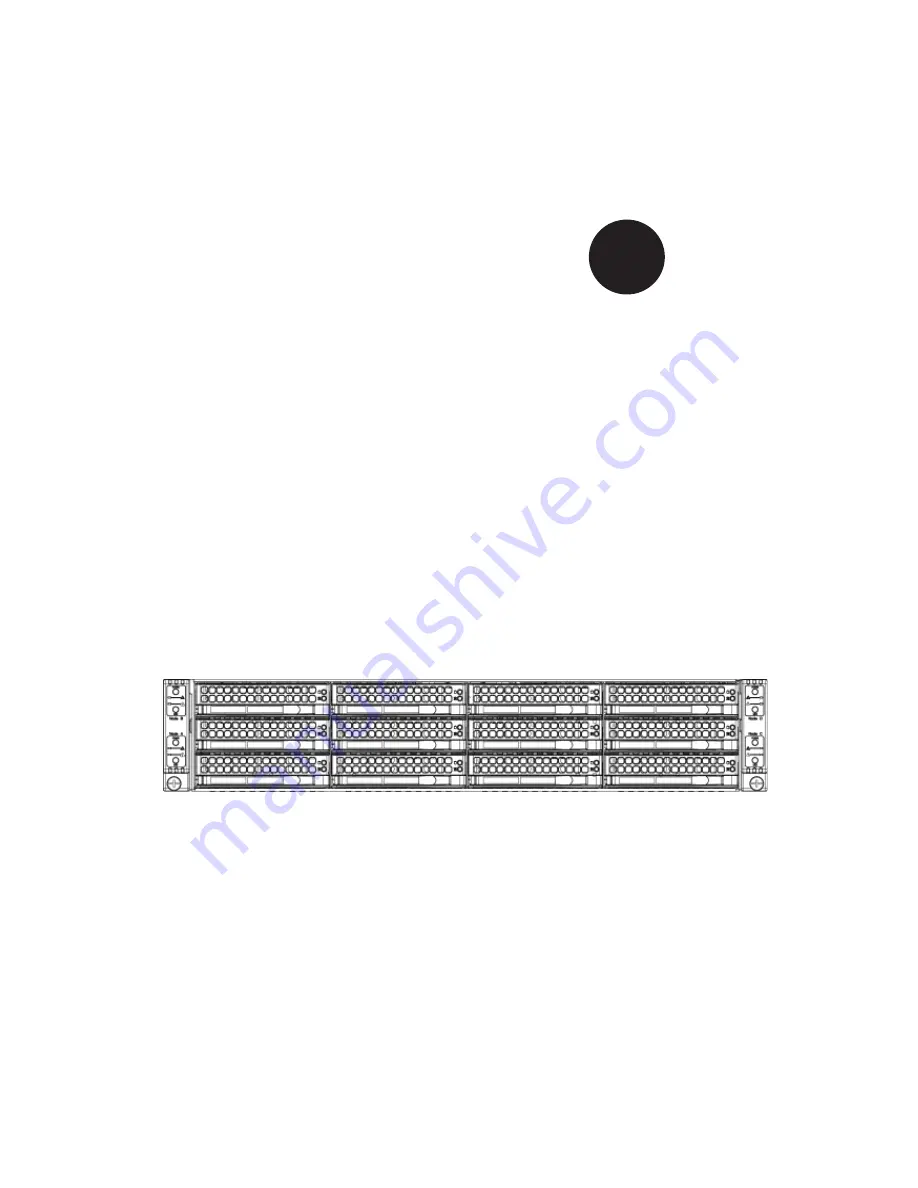Summary of Contents for SUPERSERVER 6027TR-H70RF+
Page 1: ... SUPER SUPERSERVER Revision 1 0 SUPERSERVER 6027TR HTRF 6027TR H70RF 6027TR H71RF ...
Page 5: ...v Notes Preface ...
Page 10: ...x Notes SUPERSERVER 6027TR HTRF H70RF H71RF User s Manual ...
Page 28: ...2 10 SUPERSERVER 6027TR HTRF H70RF H71RF User s Manual Notes ...
Page 32: ...SUPERSERVER 6027TR HTRF H70RF H71RF User s Manual 3 4 Notes ...
Page 52: ...4 20 SUPERSERVER 6027TR HTRF H70RF H71RF User s Manual Notes ...
Page 80: ...5 28 SUPERSERVER 6027TR HTRF H70RF H71RF User s Manual Notes ...
Page 87: ...Chapter 6 Advanced Chassis Setup 6 7 Figure 6 5 Replacing a System Fan in the Fan Housing ...
Page 101: ...Chapter 6 Advanced Chassis Setup 6 21 Release Tab Figure 6 19 Changing the Power Supply ...
Page 102: ...6 22 SUPERSERVER 6027TR HTRF H70RF H71RF User s Manual Notes ...
Page 136: ...7 34 SUPERSERVER 6027TR HTRF H70RF H71RF User s Manual Notes ...
Page 138: ...A 2 SUPERSERVER 6027TR HTRF H70RF H71RF User s Manual Notes ...