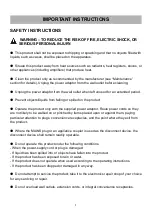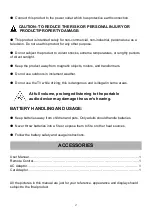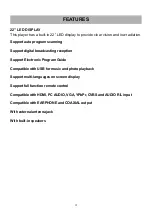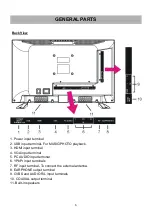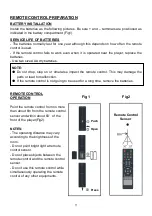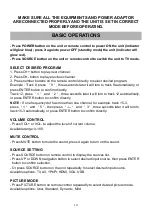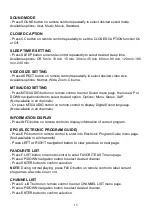Reviews:
No comments
Related manuals for SC-2211

P6 Series
Brand: TCL Pages: 24

TX50DX800E
Brand: Panasonic Pages: 116

TX-58DX900E
Brand: Panasonic Pages: 372

20MT4405 - 20" Real Flat Stereo Tv
Brand: Magnavox Pages: 2

QN65Q9FNAF
Brand: Samsung Pages: 48

TX-50DSF637
Brand: Panasonic Pages: 88

Viera TX-32LED7FM
Brand: Panasonic Pages: 44

The Frame QE32LS03CB
Brand: Samsung Pages: 4

CT-14XJ9N
Brand: akira Pages: 51

PBT-26003
Brand: Prosonic Pages: 23

SE50UY04-1
Brand: Seiki Pages: 74

20LED9105CD
Brand: Salora Pages: 20

50UC7410
Brand: Olive Pages: 48

37 XLC 3220 BA
Brand: Grundig Pages: 33

TV-55UHD121T2S2SM
Brand: Vivax Pages: 288

H25E46DTOM
Brand: Zenith Pages: 60

AW-LED55X8FL
Brand: Aiwa Pages: 36

TH-L32X10A
Brand: Panasonic Pages: 77