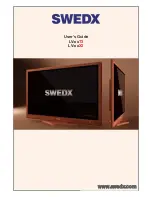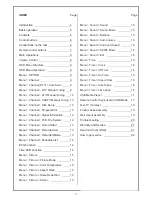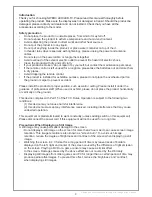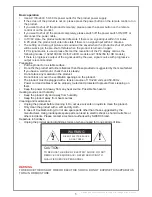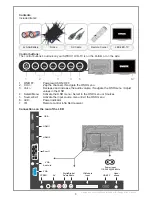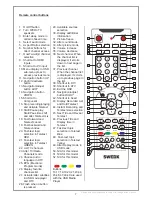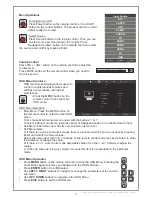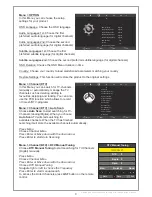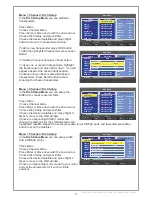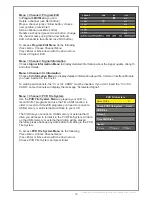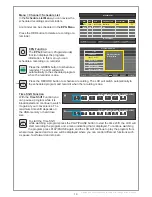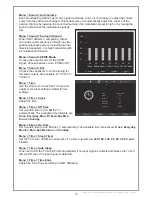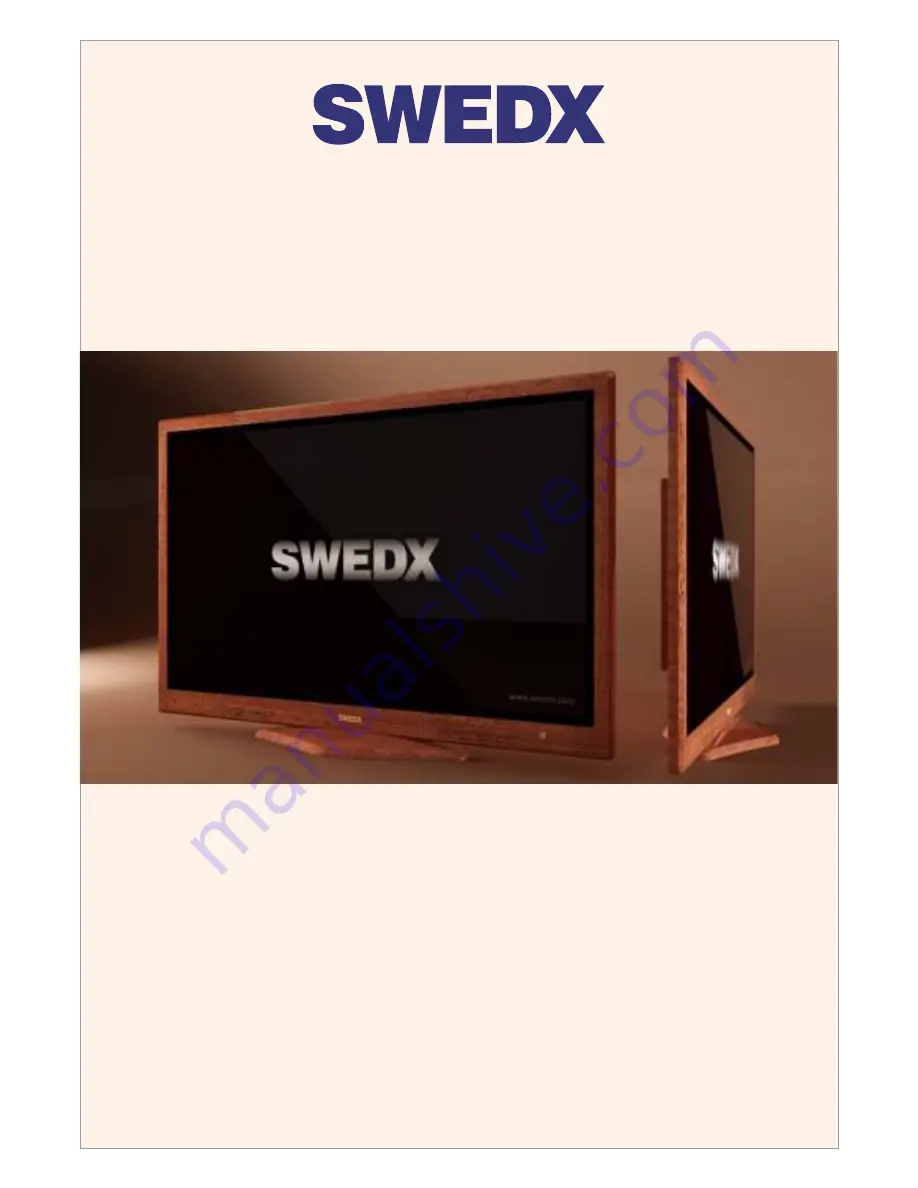Reviews:
No comments
Related manuals for LV-xxT3

Digimax 330
Brand: Samsung Pages: 7

TXL 2791F
Brand: Samsung Pages: 55

CL-21K30M1
Brand: Samsung Pages: 40

LN-R1550P
Brand: Samsung Pages: 56

TX-36PG50
Brand: Panasonic Pages: 44

KEJ4C
Brand: Aiwa Pages: 11

LED40UHDSTV
Brand: Onwa Pages: 90

HANNSz.dog
Brand: HANNspree Pages: 65

TFTV665UBK
Brand: Palsonic Pages: 32

TC-25FG50H
Brand: Panasonic Pages: 33

TC-29FX20P
Brand: Panasonic Pages: 30

TV
Brand: Blaupunkt Pages: 60

Mimo 15 SAT
Brand: Loewe Pages: 34

M156TV-PDM4
Brand: MYE Pages: 23

TX-43G301B
Brand: Panasonic Pages: 25

TX-40JX800B
Brand: Panasonic Pages: 24

TX-40GX700B
Brand: Panasonic Pages: 24

TX-40DXU701
Brand: Panasonic Pages: 48