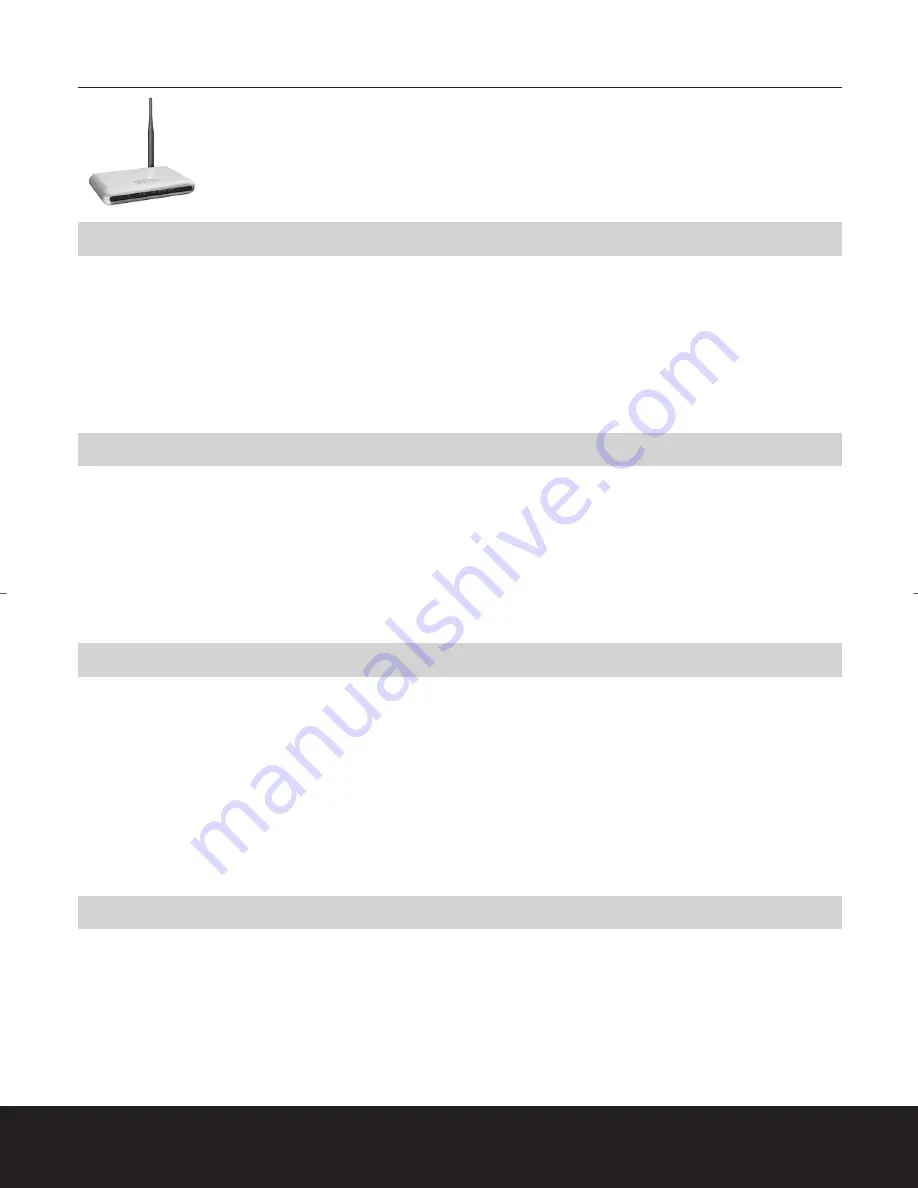
English version
S W E E X . C O M
2
LW140 Wireless Broadband Router 140 Nitro XM
LW140UK Wireless Broadband Router 140 Nitro XM
Introduction
First of all, many thanks for purchasing the Sweex Wireless Broadband Router 140 Nitro XM. With this wireless router you can set up a wireless
network fast and efficiently. You can also simply share an Internet connection by means of the built-in router.
To ensure this product operates correctly, we also advise you to carefully read this manual first. If despite this manual you still experience
problems during installation or operation of this product, go to our website, www.sweex.com for additional information and look under the
heading service & support.
Contents of the box
Prior to installation, check if all required parts are present. The following parts must be present in the box:
•
Sweex Wireless Broadband Router 140 Nitro XM
•
Mains supply adapter
•
CD-ROM with extensive English manual
•
Manual in 13 different languages
Specifications
•
Supports: PPTP, PPPoE, Static IP and DHCP Client
•
Supports: Nitro XM, IEEE 802, IEEE 802.11b
•
1 x 10Base-T/100Base-TX WAN port (10/100 Mbps)
•
4 x 10Base-T/100Base-TX LAN ports (10/100 Mbps)
•
Maximum connection speed: 140 Mbps
•
Protection: 64/128-bit WEP, WPA, and 802.1x encryption
•
Universal Plug and Play
•
Not operating system dependent
Additional specifications
•
Firewall
•
Wireless Distribution System (WDS)
•
Wireless LAN MAC filtering (ACL)
•
Supports Dynamic DNS (dydns.org)
•
DMZ
•
Port forwarding
•
Virtual server
LW140_man_inside5.0.qxd 14-10-2005 16:34 Pagina 2


























