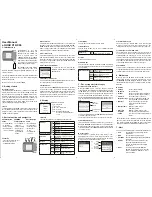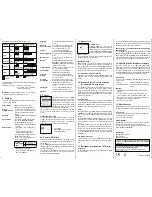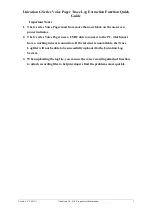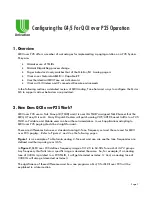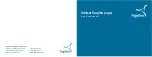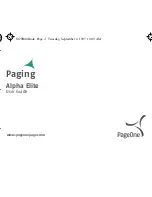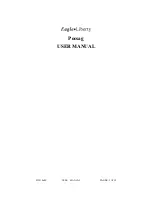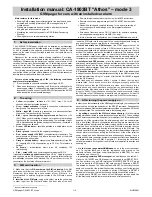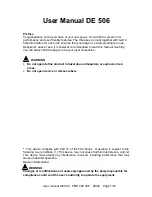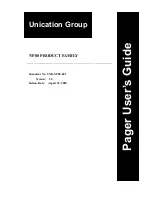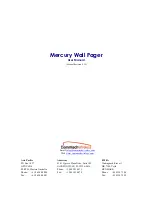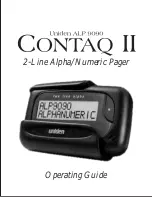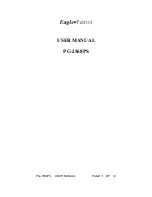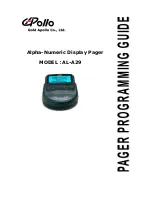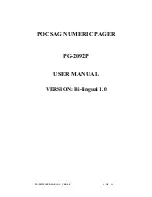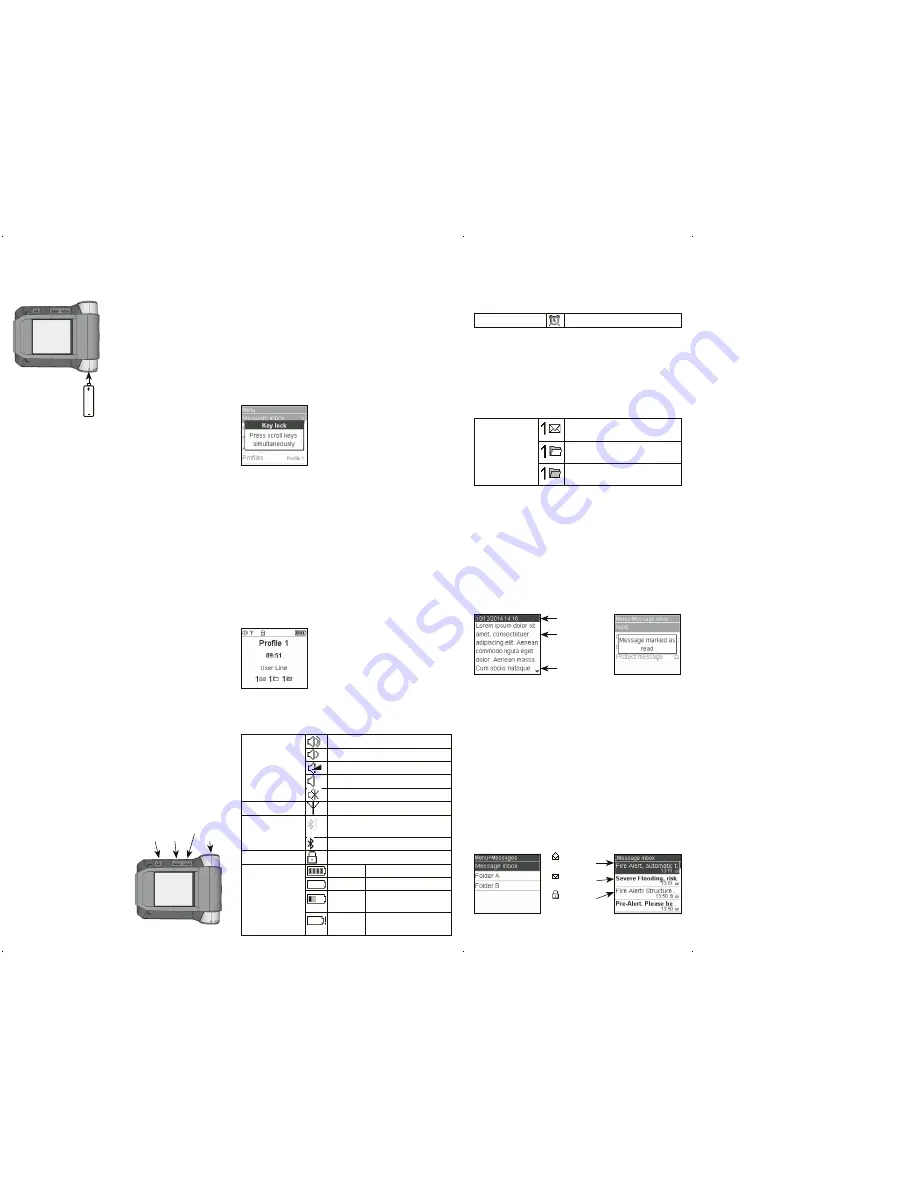
User Manual
s.QUAD X15/X35
1. Introduction
Congratulations on your new
Swissphone receiver! When you
purchased the new s.QUAD, you
chose a top-range device. The
s.QUAD delights with its optimum
combination of user-friendly design,
high carrying comfort and top quali-
ty. It offers easy operation via four
buttons and a graphical display.
The s.QUAD can be custom configu-
red. For this reason, some of the
functions described in this brief operating manual may be mis-
sing on your device.
This brief operating manual provides important information that
will help you get the most out of your device. Always keep this
manual ready to hand.
We wish you success in using the s.QUAD.
2. Getting started
Insert power source
The s.QUAD works with either a dry cell battery or a rechargeable
battery. Insert the power source into the s.QUAD, making sure
that you observe correct polarity. The s.QUAD will turn on auto-
matically. A functional test is then performed. After the test,
please specify whether you have inserted a dry cell battery or a
rechargeable battery. The device is now ready for operation.
Further information on the power supply can be found in the
chapter ‘Charging the battery/power supply’.
Turn on
To manually turn on the s.QUAD, you must press and hold one of
the four buttons until the start screen or start text appears on the
display. The home screen is visible after a few seconds and the
s.QUAD is ready for operation.
3. Button function and navigation
ESC button
– Leave the current menu level
– Go to the home screen
by holding the button
You activate the alarm siren by pressing and holding down the
OK button for two seconds. To return to the menu press the OK
button again and the siren can be switched off.
SOS emergency call (In combination with Smartphone and
SOS subscription)
You can transmit an emergency call by pressing and holding
down the OK button. After two seconds the pre-alert timer starts
the count down. During this prealarm period, the OK button must
remain pressed until the timer has counted down to zero and the
message ‘Emergency call triggered’ appears in the display.
14. Charging the battery/power supply
During the charging process, the LED of the charger glows
orange. A full charge takes approximately four hours. At the end
of the charging process, the colour of the LED changes to green.
The charge state and the name of the charging profile are shown
on the s.QUAD display. The two charging profiles define the alert
in a single device charger and in the multi-device charger.
Power source
You can use the following AA or LR6, AM3 or Mignon batteries as
a power source:
• Dry cell:
leak-proof alkaline dry cell battery
• Rechargeable battery:
nickel-metal hydride rechargeable
battery
Important:
• Alkaline batteries must not be charged. There is a risk of
explosion!
• For safety reasons, only use original chargers from the
accessory product range of Swissphone Wireless AG.
• Never expose dry cell batteries or rechargeable batteries to
open flames. There is a risk of explosion!
• Keep out of reach of children.
15. Miscellaneous
Further information on this product and other products of Swiss-
phone Wireless AG can be found at: http://www.swissphone.com
Safety notices
• This product must not be used in explosive environments.
• The device must not be opened.
• Keep out of reach of children.
Liability disclaimer
Swissphone Wireless AG gives no guarantee and accepts no lia-
bility in connection with the content of this document.
The company reserves the right to make changes to the content
of the s.QUAD Operating Manual.
Manufacturer
Swissphone Wireless AG
Fälmisstrasse 21
CH-8833 Samstagern
11. Alarm clock
Set alarm clock
Select the ‘Alarm clock’ menu. Use the
FORWARD and BACK navigation buttons to
turn the alarm clock on or off. You can also
use the FORWARD and BACK navigation
buttons to set the alarm time. Press the OK
button to confirm.
The activated alarm clock function is displayed with the corre-
sponding symbol in the home screen.
Acknowledge alarm
When the alarm clock sounds, the following selection appears:
Snooze or Stop. Selecting ‘Stop’ will end the current alarm call.
However, the alarm clock remains activated and will wake you
on the next day. Selecting ‘Snooze’ will initially turn off the alarm
sound. However, it will sound again after five minutes.
The s.QUAD turns on with the alarm call
If the alarm clock is turned on and the s.QUAD is turned off, the
s.QUAD will turn on at the alarm time and the alarm clock
sounds.
12. Connection to an external device
(for example, smartphone)
The s.QUAD has a Bluetooth 4.0 Low Energy interface that can
be used to communicate with a remote terminal (smart-
phone). You can turn the interface on or off using the menu. If the
interface is turned off, then the s.QUAD cannot be accessed via
Bluetooth. The status of the Bluetooth interface is shown using a
symbol in the status line.
Connection setup
As soon as the Bluetooth interface is turned on on the s.QUAD, a
connection with the remote terminal (smartphone) is set up (ad-
vertising). The s.QUAD is visible on the remote terminal (smart-
phone) as soon as advertising has been successful.
Pairing
During advertising, the s.QUAD transmits an identifying name
(s.QUAD and serial number) via the Bluetooth interface. You can
now select the relevant s.QUAD on the remote terminal (smart-
phone).
To prevent an inadvertent or unauthorised connection, a six-digit
number (passkey) is displayed on the s.QUAD during connection
setup and you must enter it on the remote terminal (smart-
phone).
The s.QUAD remembers the connection with the remote termi-
nal. This applies even after the battery has been replaced. If the
device wishes to connect with the s.QUAD again, the connection
is established automatically. As long as the connection remains
active, the s.QUAD will not be visible to other remote terminals
(smartphones).
Terminating a connection
If you would like to connect the s.QUAD with another remote
terminal (smartphone), you must first delete the active connec-
tion.
13. Emergency call function (X35 only)
Alarm siren
Use the alarm siren to signal persons pay attention to you, which
are located nearby.
Backlight
You can turn the automatic backlight on
or off.
ECO mode
Active ECO mode prolong battery life.
Out of range alarm
You can turn the acoustic warning of
the out of range alarm on or off.
Contrast
You can set the display contrast
between One (light) and Eight (dark).
Delete Crypto keys
You can delete all crypto keys in the
device.
Message font
Select one of the various fonts for the
message text.
Melodies
Select the address. After pressing the
OK button to confirm, you can use the
FORWARD or BACK navigation button to
change the alert melody.
Profile schedule
Set time and day on which a select pro-
file is automatically enabled.
Alert reminder
Select the type of alert reminder:
flashing and/or periodic beeping.
Language
You can select the menu language.
Key lock
You can turn automatic activation of the
key lock on or off.
Key click
You can turn the key click on or off.
Key vibration
A short vibration can be used to signal
that the end of a menu has been
reached. You can turn this function on
or off.
Alarm clock
You can set the alarm time and acti-
vate or deactivate the alarm clock.
Vibration
You can activate or deactivate vibration.
9. Profiles
Select the ‘Profiles’ menu. The s.QUAD
has two types of profile: select profiles
and toggle profiles. Whilst only one of the
select profiles can be activated at any
one time, multiple toggle profiles can be
simultaneously active. You can turn the
toggle profiles on or off, irrespective of other profiles.
You can switch over the select profiles using the radio but-
tons . To turn the toggle profiles on or off, use the check
boxes .
Profile schedule (X35 only)
A select profile can be enabled automatically at a certain day
and time. The time and the weekday can be set here. A daily
activation of select profiles is also possible. This allows to
change time controlled addresses and alerting type.
J
Select profile
J
Day and time on which a select
profile will be enabled.
10. Power-on PIN lock
If the Power-on PIN lock is configured in your s.QUAD, you will
be prompted to enter the PIN code when starting the device for
the first time.
Use the FORWARD and BACK navigation buttons to select the
individual numbers of the PIN code. Confirm the numbers by
pressing the OK button.
If you enter an incorrect PIN code ten times in succession, the
device will be locked. In this case, the only way to unlock it is
by using the programming software.
The device meets the provisions of the European directive RED
2014/53/EU («Radio Equipment Directive»).
You can request a copy of the declaration of conformity from
info@swissphone.com.
v6 08/2017 0343166
This device complies with Part 15 of the FCC Rules. Operation is
subject to the condition that this device does not cause harmful
interference.
BACK navigation
button
– Scroll backwards
in the menu
– Change settings
– Display the start
screen or start text
FORWARD
navigation button
– Scroll forward in
the menu
– Change settings
– Display the sec-
ondary menu
by holding the
button
OK confirmation
button
– Read messages
– Confirm and ac-
knowledge alert
– Display user
menu
– Confirm menu
selection
FORWARD
ESC BACK OK
MAN_s.Quad X15_X35_EN_v6.indd 1
20.03.18 14:02
The following table shows the various types of alert:
Sound as defined Quiet Medium volume
Vibration
Priority messages are signalled at the end always with the pro-
grammed volume.
s.QUAD in the charger: – Vibration is not activated.
– The alert type can be overridden
using the charger mask.
Warning:
Do not hold the device next to your ear. The alarm
tones are very loud and can damage your ears!
8. Settings
The menu items under Settings depend very much on the con-
figuration of the s.QUAD.
Rotate display
Rotate the display for an easier
handling, e.g. for left-handed people.
Battery
Selection of the inserted power source
Confirmation tone
You can turn on or off the confirmation
tone that is played when a change is
applied.
Bluetooth
Settings for the Bluetooth 4.0 interface
(Low Energy)
Date and time
You enter the date/time by repeatedly
pressing the FORWARD and BACK
navigation buttons. If the correct
number is shown, press the OK button
to confirm.
Detailed status
– State display of the inserted power
source
– Five-level display of the signal
strength at the current location
Last signal: signal strength of the last
transmission in the network
Last message: signal strength of the
last received message
– Bluetooth connection status
– Device information (serial number
and current firmware)
Protect/delete messages
The ‘Protect message’ function allows you to protect a read
message. To delete a message, select ‘Delete message’. The
‘Empty folder’ function lets you delete all messages in the list.
Lock messages or folders with a PIN
The ‘Lock message’ function allows you to lock a message. To
be able to read a locked message, you must first enter the cor-
responding PIN code. Similarly, you can use the ‘Lock folder’
function to protect an entire folder with a PIN code. You can also
specify that messages in a folder should be automatically locked
after a timeout. After this timeout, you will need to enter the
corresponding PIN to be able to read these messages.
Alert reminder
If your device was configured to use an alert reminder, you will
be reminded of unread messages after the preset time. The alert
reminder is turned off as soon as you have read all messages.
6. Main menu
When you press the OK button for the first time, the device
switches from the home screen to the main menu. You can use
the FORWARD and BACK navigation buttons to navigate to the
individual menu items. To open a selected menu item, press the
OK button.
Main menu
• Alerting
See the chapter ‘Alerting’
• Switch off
Switch off device
• Settings
This menu contains various settings for
the device (see the chapter ‘Settings’).
• Read last/
The last message or all unread
unread message
messages can be read at any time by
pressing the OK confirmation button.
• Messages
Here you can manage the message
folders (message inbox, folder A,
folder B).
• Message inbox
Manage or read messages
(naming may differ)
• Folder A, B
Manage or read messages in the
(only X35)
message folders (naming may differ)
• Profiles
Selection of one of the pre-programmed
profiles
The menu can be freely configured using the programming soft-
ware. Your menu can therefore differ from the menu described
here. Details regarding the programming of the various menu
items can be found in the programming software manual.
7. Alert
You can select the following types of alert in the ‘Alerting’ menu:
• Loud
The alert pattern is played based on your
programming.
• Quiet
The alert pattern is played quietly.
• Ascending
The alert pattern begins quietly and gradually
gets louder.
• Discrete
The alert is preceded by activation of the
display backlight and vibration for ten
seconds; the alert pattern is then played
quietly (once).
• Silent
To alert you, the display backlight and
vibration are activated for ten seconds. The
device is totally mute; furthermore, no key
clicks are audible.
Profile display
This line indicates the currently selected profile.
Time/alarm clock
This line shows the time. You can also see whether the alarm
clock is activated.
User line
A user-specific text is displayed.
Notification line
This line shows the charger mask and the programming mask. If
there are unread messages in the memory, the folder informa-
tion is displayed.
5. Processing alerts/messages
Receive and read new messages
When your s.QUAD receives a message, an alert occurs with
sound, vibration and illumination of the OK button. By pressing
the OK button, you can stop the alert. The header (timestamp)
shows the message date, message time and address name. If
you now press the BACK navigation button, the header is dis-
played in full. A predefined fixed text may precede the sent mes-
sage. The downward-pointing arrow indicates that there is more
text.
You can use the OK button or the FORWARD navigation button to
scroll to the end of the message.
The message is marked as read as soon as you reach the end.
Scroll through message
If the scroll function is activated on your device, you can use the
BACK and FORWARD navigation buttons to scroll through the
message. At the end of the message, you must press the OK
confirmation button or the FORWARD navigation button to mark
the message as read.
Message storage
The messages are stored in the message inbox or in the
appropriate folder. They are stored chrono-logically in a list.
Unread or protected messages are marked in the list. Unread
messages are also indicated in the home screen.
Open user menu
Pressing the OK confirmation button allows you to switch from
the home screen to the user menu. You use the BACK and FOR-
WARD navigation buttons to navigate through the menu. To con-
firm a selection you have made or a changed value, press the OK
button. Each press of a button activates the backlight.
Back to home screen
Press the ESC button to go to the next higher menu level. If you
hold down the ESC button for two seconds, you return from the
submenu to the home screen. If you do not press any of the but-
tons for a pre-configured time interval, the s.QUAD automatically
returns to the home screen.
Release key lock (if activated)
To release the key lock, press the two
navigation buttons BACK and FORWARD
simultaneously.
Start-up image/Start-up text
If you hold down the BACK navigation button in the home screen,
the start-up image or start-up text appears.
Secondary menu
If you hold down the FORWARD navigation button in the home
screen for two seconds, you reach the secondary menu (only if
configured in the menu). Functions that are seldom used can be
placed on a second menu level (secondary menu) in order to
declutter the main menu. When you leave the secondary menu,
the device automatically returns to the start screen.
4. Display
The home screen is divided into five sections:
1
st
line: Status line
2
nd
line: Profile
3
rd
line: Time, alarm clock
4
th
line: User line
5
th
line:
Notification line (unread
messages, charger masks and
so on)
Status line
The following symbols may be displayed in the status line:
Alert type
Loud alert
Quiet alert
Ascending alert
Discrete alert
Silent alert
Out of range display
No reception of alert messages
Bluetooth
etooth turned on, but not connected
with a device
Bluetooth is connected with a device
Key lock
Key lock is activated
Battery level
Display
Battery full, ¾, ½, ¼
Flashing
Empty battery
Charging
animation
Charge the battery!
Flashing
Wrong or faulty power
source
Header
(timestamp)
Fixtext
End of message
not reached
Read
message
Unread
message
Protected
message
Display of
signal strength
(RSSI)
....
No signal present
(no reception)
l
l
l
l
Best signal strength
Alarm clock
Alarm clock function is activated
Folder information
Number of unread messages in the
message inbox
Number of unread messages in
message folder A
Number of unread messages in
message folder B
Alert type
Symbol Alert
Alert for a priority
message
Loud
Standard
signalling
Standard
signalling
Quiet
Standard
signalling – quiet
Crescendo
volume
Ascending
Crescendo
volume
Crescendo
volume
Discreet
10-second vibra-
tion, quiet sound
10-second vibration,
crescendo volume
Silent
10-second
vibration
10-second vibration,
crescendo volume
MAN_s.Quad X15_X35_EN_v6.indd 2
20.03.18 14:02