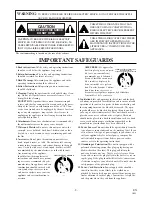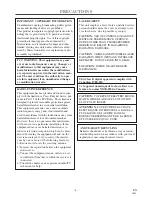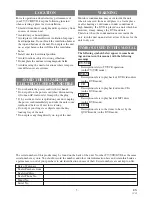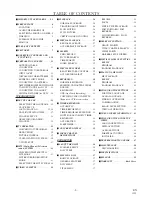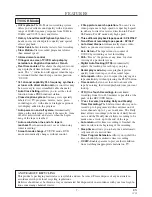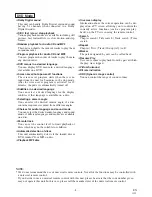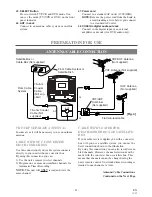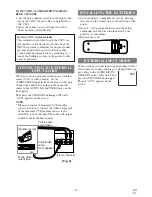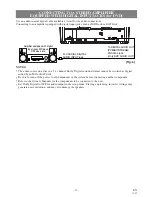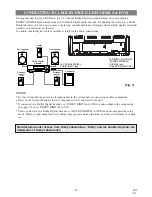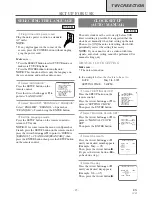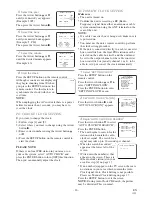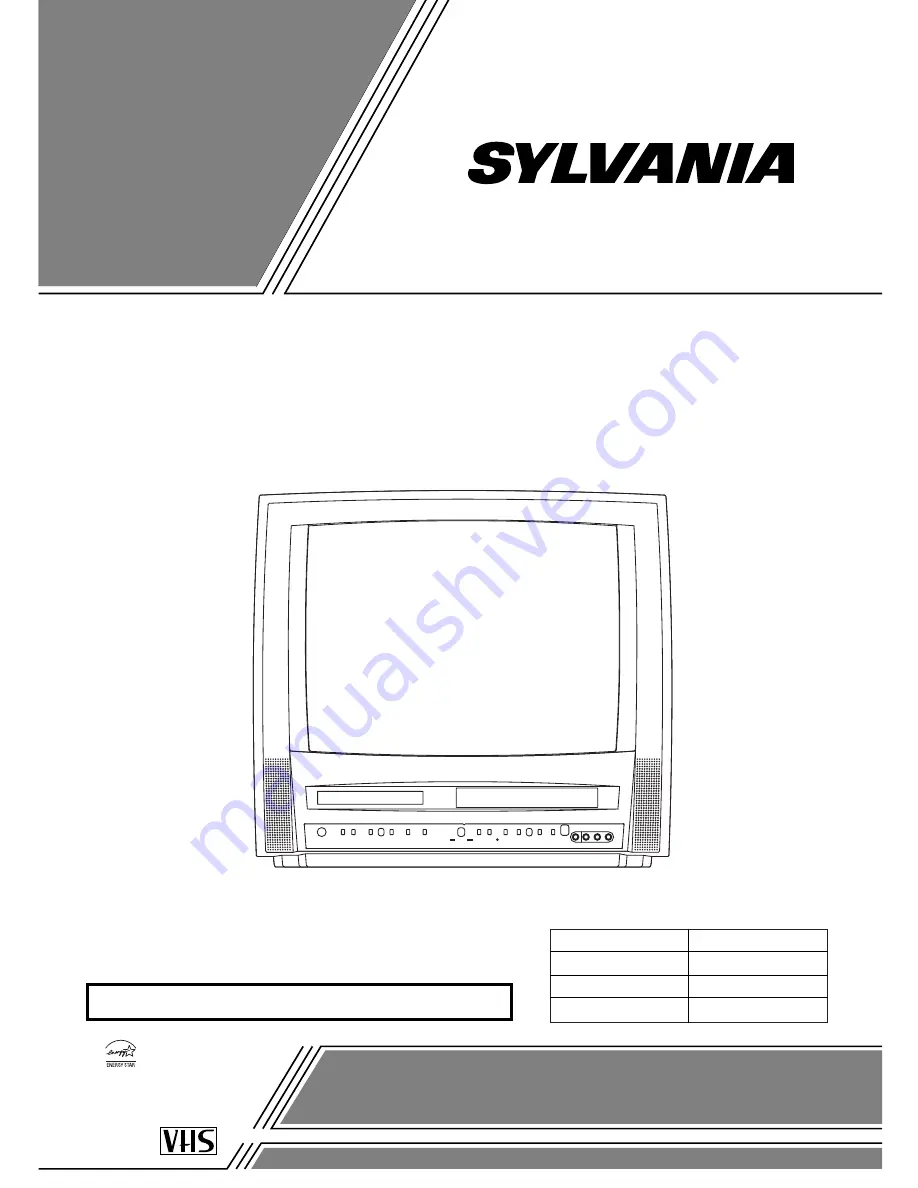
COLOR TV/VCR/DVD TRIPLE COMBO
6719DE
(19 inch)
OWNER’S
MANUAL
As an E
NERGY
S
TAR
Partner, our company has
determined that this product meets
the E
NERGY
S
TAR
guidelines for
energy efficiency. E
NERGY
S
TAR
is a U.S. registered mark.
®
®
®
If you need additional operating assistance after reading this owner’s
manual or to order replacement accessories, please call
TOLL FREE : 1-800-968-3429.
Or visit our
WEB SITE
at
http://www.funai-corp.com
Please read before using this equipment
INSTRUCCIONES EN ESPAÑOL INCLUIDAS.
SUPPLIED ACCESSORIES
Batteries
Remote Control Unit
ACCESSORIES
2 AA Batteries
NE222UD
PART NO.
Owner’s Manual
1EMN20246