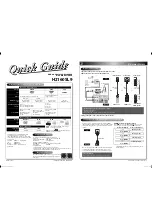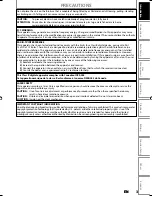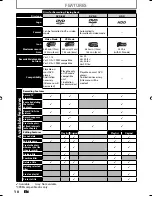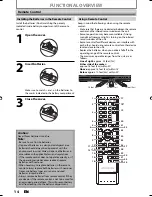IF YOU NEED ADDITIONAL ASSISTANCE WITH SETUP OR OPERATING AFTER
READING OWNER’S MANUAL, PLEASE CALL TOLL FREE
1-800-968-3429
, OR
VISIT OUR WEB SITE AT
http://www.sylvania-ce.com
TO RECEIVE DIGITAL/ANALOG SIGNAL, YOU MUST CONNECT ANTENNA.
INSTRUCCIONES EN ESPAÑOL INCLUIDAS
HDD & DVD Player / Recorder
with Digital Tuner
Owner’s Manual
H2160SL9
© 2008 Funai Electric Co., Ltd.
Disc
Management
Recording
Playback
Introduction
Connections
Basic Setup
Editing
Function Setup
Others
Español
E2M20UD_H2160SL9_EN.indd 1
E2M20UD_H2160SL9_EN.indd 1
2008/02/20 15:32:07
2008/02/20 15:32:07