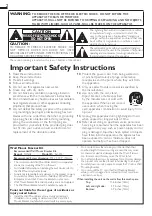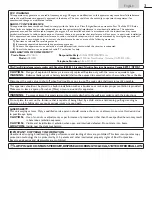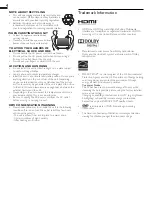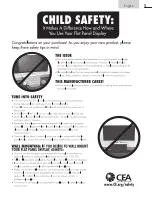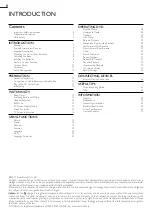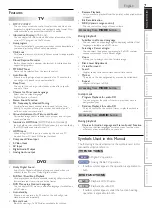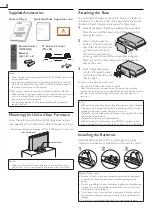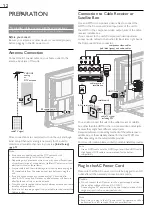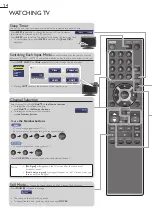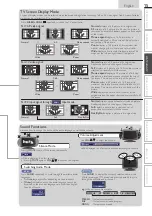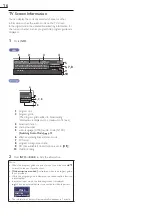321-3927
sylvaniaconsumerelectronics.com
English
Français
Español
Need help?
Please call toll free or visit our web site below
Besoin d’aide?
Appelez notre numéro gratuit ou visitez notre site web à l’adresse
¿Necesita ayuda?
Llame por favor sin costo ó visite nuestro sitio web en
EN
Owner's Manual
FR
Manuel du Propriétaire
ES
Manual del Propietario
© 2011 Funai Electric Co., Ltd.
MODEL NUMBER
SERIAL NUMBER
1-866-
www.
32” LCD TV / DVD
LD 320SS2
Summary of Contents for LD320SS2
Page 5: ...5 English Child Safety ...